Group Info
Group Info is a feature that allows users to View Group Name, Member Count and list of group members of group chat.click the header of chat component to navigate the group info screen.
Note : If Group chat feature is unavailable for your plan then it will not display in Chat Conversation Screen in Mirrorfly-Uikit.
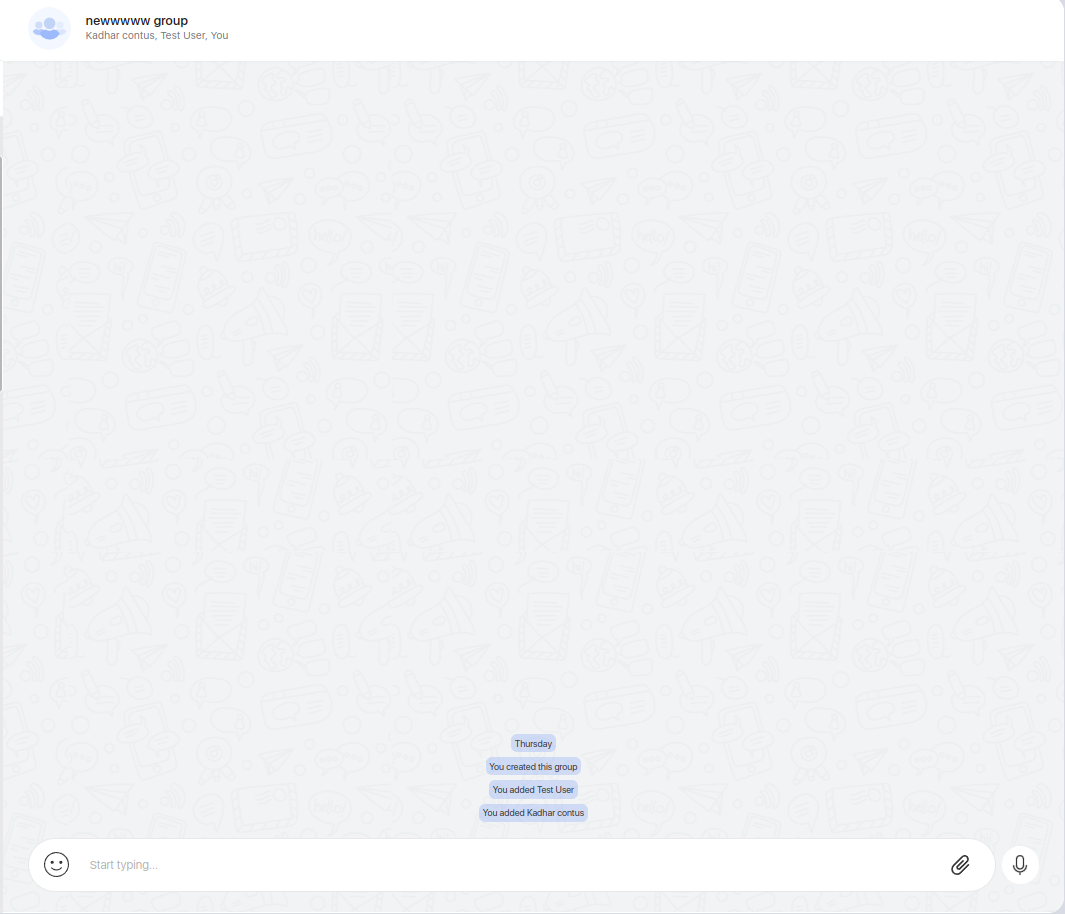
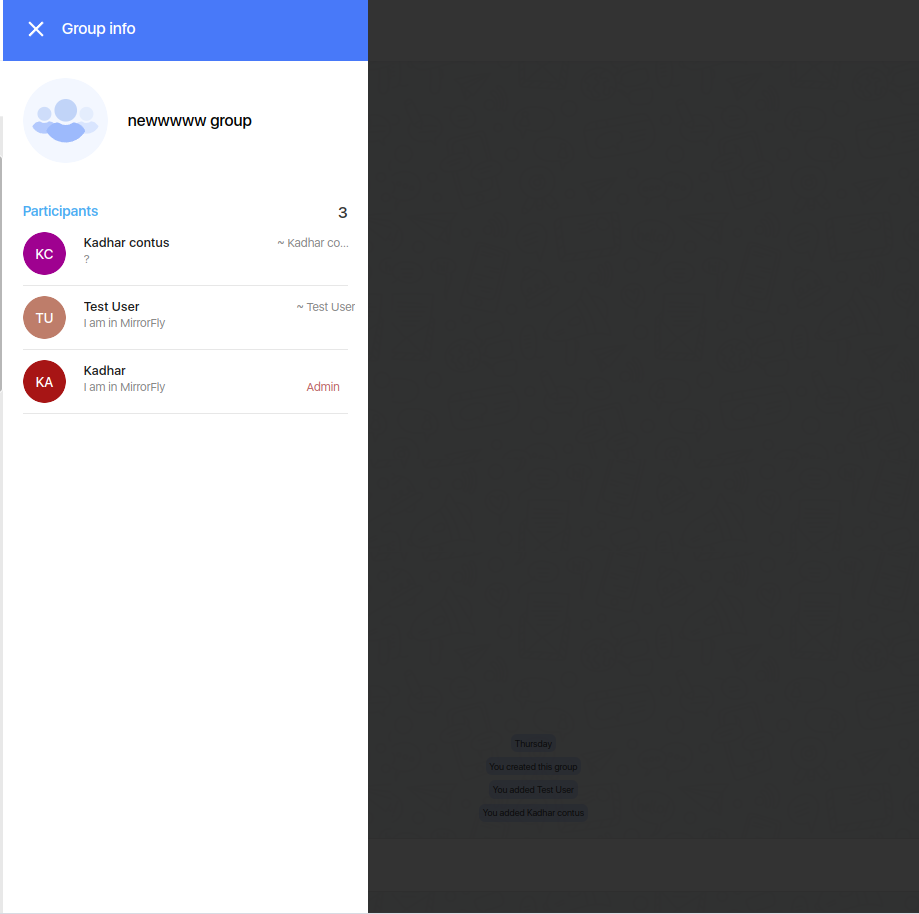
Add Participants#
After clicking the header of chat component navigate to the group info screen.
Note : Add participant option will be shown only if the current user is admin.
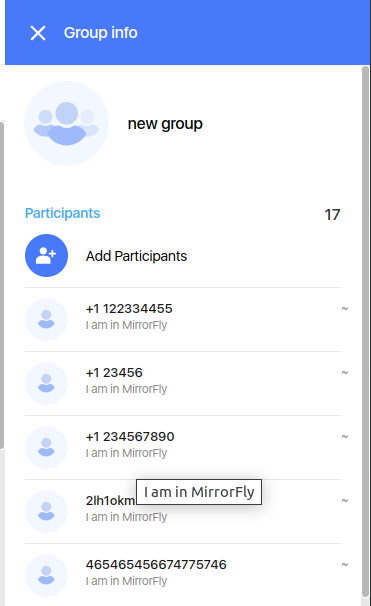
Follow the below steps to get Add the participants in a group :
Step 1 : When you click on the Add Participant button then It shows the popup which contains the contact list.
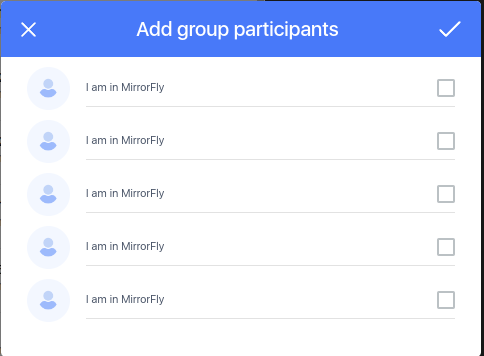
Step 2 : After selecting the contacts from the contact list click OK Button then selected contacts will be added.
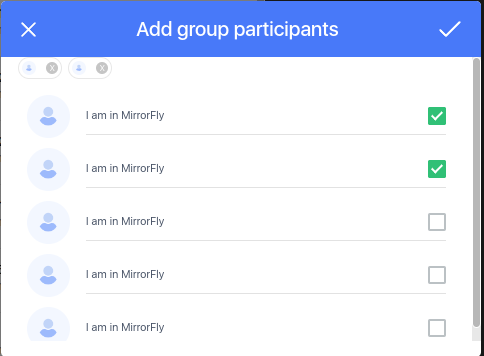
Remove Participants#
After clicking the header of chat component navigate to the group info screen.
Note : Remove participant option will be shown only if the current user is admin.
Follow the below steps to Remove the participants in a group :
Step 1 : We drag over the mouse pointer to the right corner of the participant list the menu icon is displayed.
Step 2 : We click on the menu icon drop down option will be shown as below attachment.
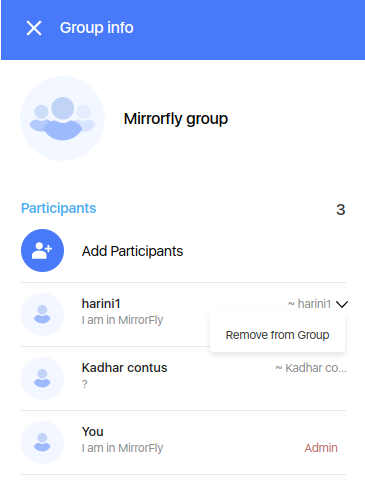
Step 3 : When we click on "Remove from Group" option It shows confirmation popup, If you click the remove button from popup, selected user will be removed from the group.
Make Admin#
After clicking the header of chat component navigate to the group info screen.
Note : Make Admin option will be shown only if the current user is admin.
Follow the below steps to Make a participant as admin in a group :
Step 1 : We drag over the mouse pointer to the right corner of the participant list the menu icon is displayed.
Step 2 : We click on the menu icon drop down option will be shown as below attachment.
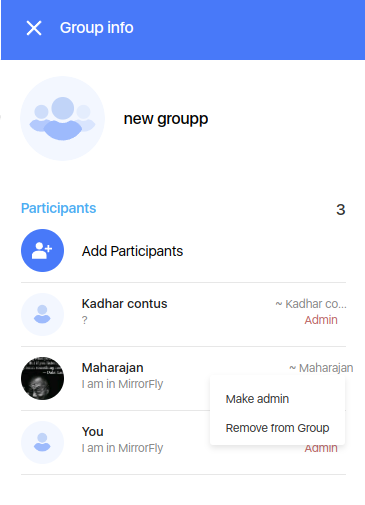
Step 3 : When we click on "Make admin" option It shows confirmation popup, If you click the make group admin button from popup, selected user will be changed as admin in the group.
Exit group#
After clicking the header of chat component navigate to the group info screen.
Note : Exit group option will be shown only if the current user as participant in that group .
Follow the below steps to Exit the user in a group :
Step 1 : Click on Exit group button then it shows the confirmation popup.
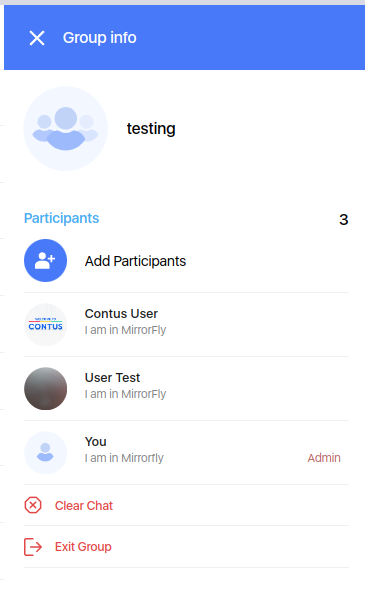
Step 2 : If you click the exit group button from the confirmation popup, then the selected user will be exit from the group.
Mute Chat#
To Mute the chat use below steps which disables the notification for the chat when the new messages are received or any action on group chat.
After clicking the header of chat component navigate to the group info screen.
If you enable the mute toggle then it disabled the notifications for the chat when the new messages are received or any action on group chat.