Attachment
Attachment#
Note : If Attachment feature unavailable for your plan then it will not display in
FlyChatFragment.
Attachment is a feature that allows users to send images,videos, documents and audios. Attachment appears in the
message input field region of the FlyChatFragment class.
In MirrorFly UIKit for Android, there are currently four type of file messages that users can send : image, video, documents and audio. These attachment files can be shared with other members in the single chat or group chat from the sender’s mobile device.
Gallery select option available in the attachment#
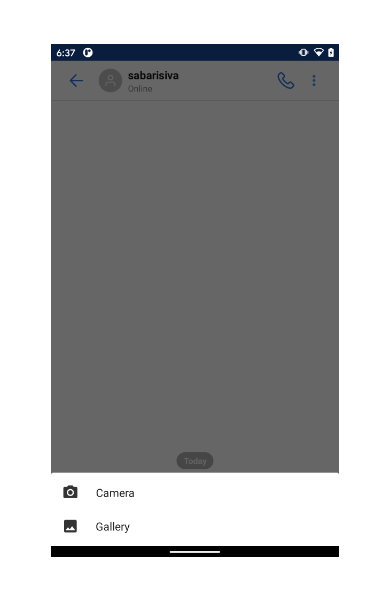
Image & Video Attachment#
Note : If Image & Video Attachment feature unavailable for your plan then it will not display in
FlyChatFragment.
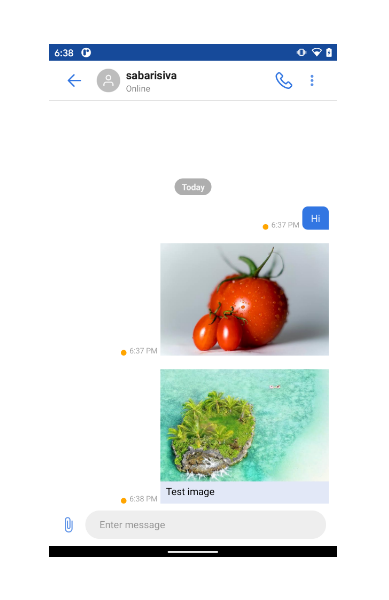
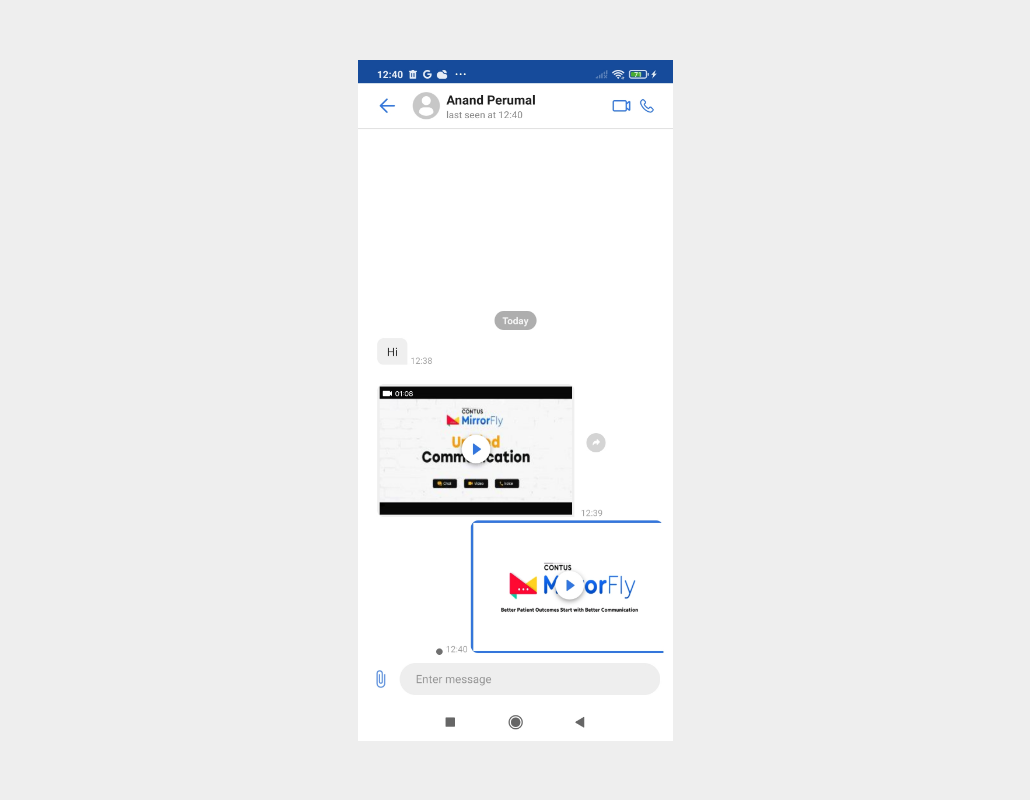
Documents Attachment#
Note : If Documents Attachment feature unavailable for your plan then it will not display in
FlyChatFragment.
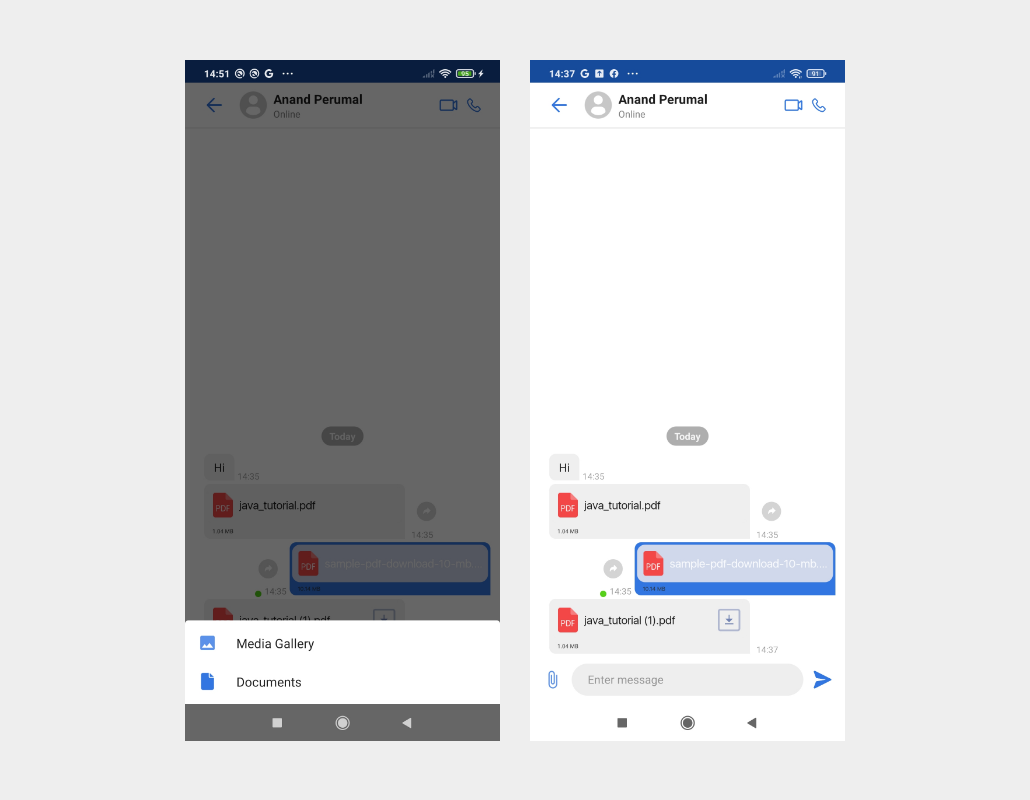
Audio Message#
Note : If Audio Attachment feature unavailable for your plan then it will not display in
FlyChatFragment.
To send audio as a message clicks the microphone icon given in the Message input box to record the audio. Once audio recored tap the send icon button to send the audio message.
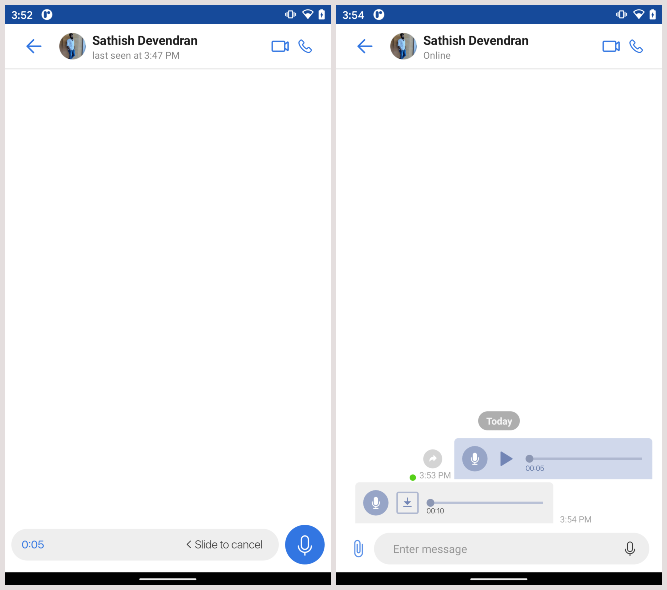
Contact Attachment#
Note : If Contact Attachment feature unavailable for your plan then it will not display in
FlyChatFragment.
To send the contact as a message clicks the attachment icon given in the Message input box to navigate to the contact page. Select the contact from the list and preview the selected contact and then send the contact message.
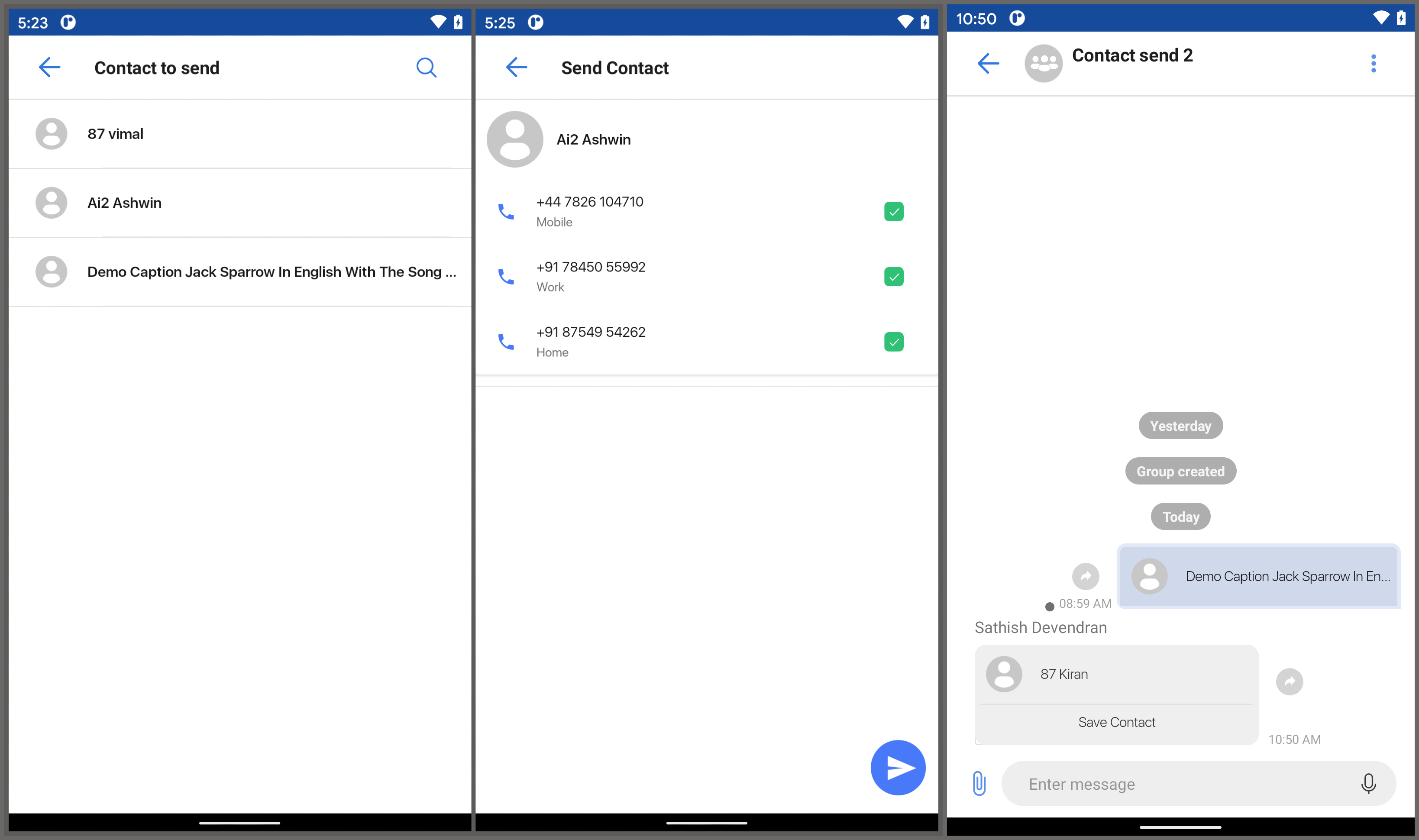
Location Attachment#
Note : If Location Attachment feature unavailable for your plan then it will not display in
FlyChatFragment.
To send the location as a message clicks the attachment icon given in the Message input box to navigate to the user location page. Select the location by dragging location pin or by clicking particular location in google map and then send the location message.
Step 1: Add the below dependencies required by the SDK in the app/build.gradle file.
Step 2: Open the AndroidManifest.xml and add below key for google map Location Sharing.
Location Sharing Screen.#
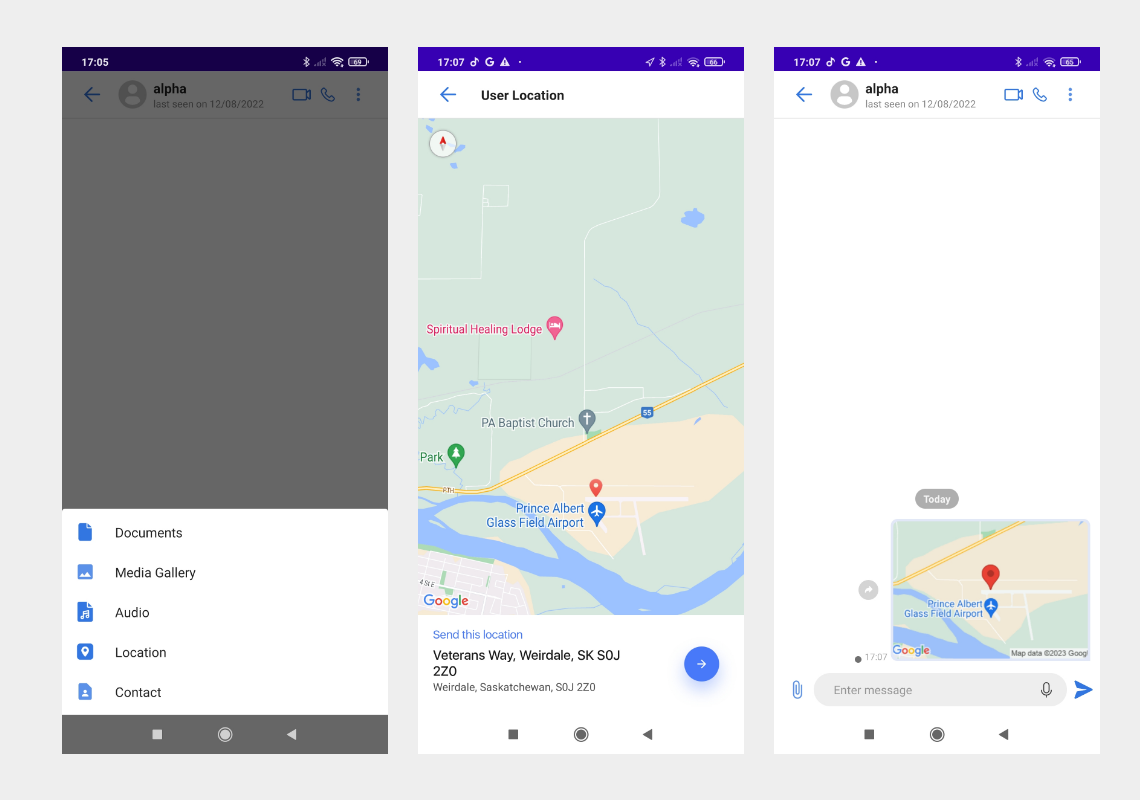
View All Media#
View All Media is a feature that allows users to view the sent and received images, videos, documents and audios. View All Media appears in the User info and Group info.
Use the intent to move from one activity to the ViewAllMediaActivity using the unique JID of the chat as follows:
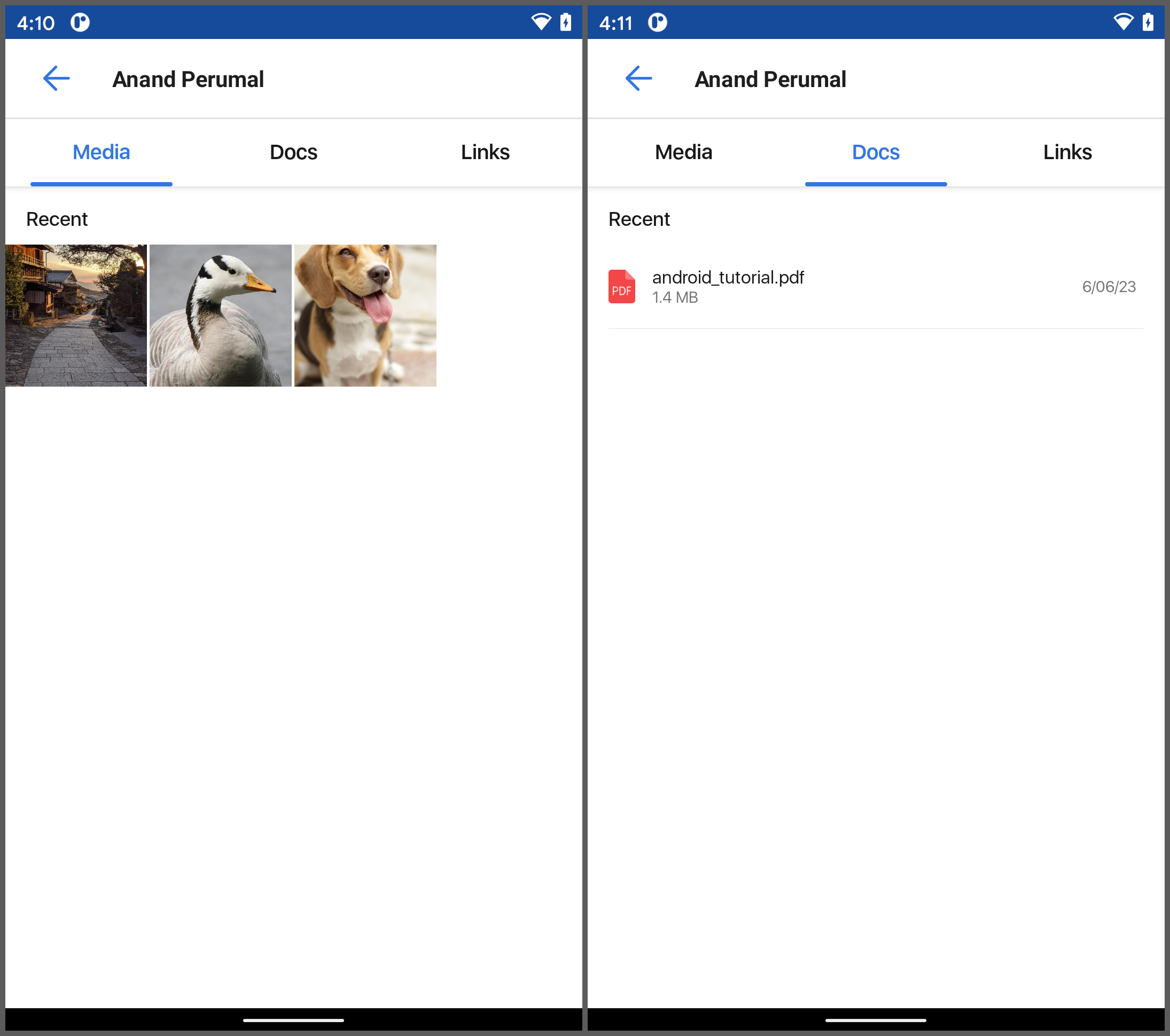
Preview screen regions#
| Region | Description |
|---|---|
| Header | Acts as an ActionBar in the activity. By default, it displays the back navigation button, preview name text, as well as two buttons on the left and right, which are all customizable. If the left button is clicked, the finish() method of the activity will be called to take the user to the media picker of the MeidaPickerActivity. If the right button is clicked, current image in the screen will be deleted |
| ViewPager | UIKit provides swipe option to see the selected imges. |
| Caption(Message) input field | Enables users to send a image with caption message which are all customizable |
Image Preview Screen#
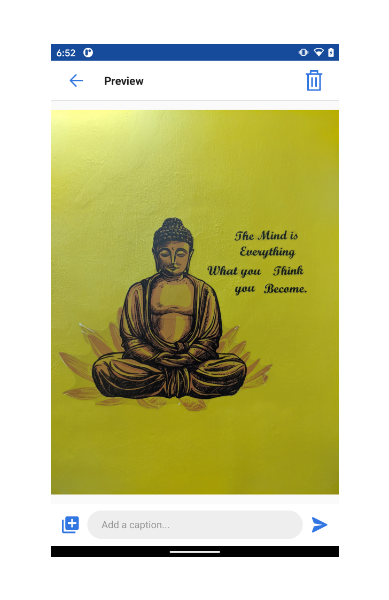
Video Post Preview Screen#
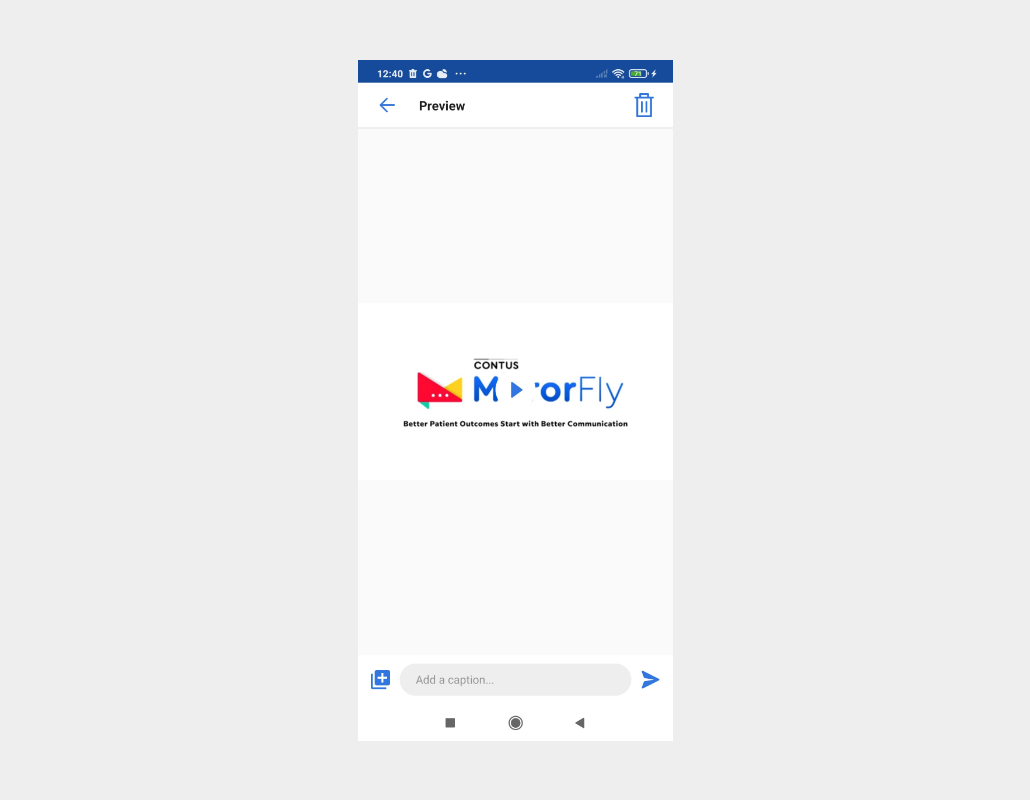
StyleSet#
StyleSet is the list of styles provided by MirrorFly UIKit. Customizing the style of Image attachment list items is straightforward: Simply inherit the MirrorFly UIKit-defined styles, then override the res/values/styles.xml or res/values/themes.xml file from the list below.
For example, the MessageInput, AppBar, theme can be changed by overriding the Widget.MirrorFly.MessageInput.
Listed below are all the Attachment style used in UIKit for Android. Styles can be changed by overwriting the res/values/styles.xml or res/values/themes.xml files with the same name.
StringSet#
Listed below are all the strings used in UIKit Image & Video attachement for Android. Strings can be changed by overwriting the res/values/strings.xml files with the same name.
IconSet#
Listed below are all the icons used in UIKit Image & Video attachment for Android. Icons can be changed by overwriting the res/drawable files with the same name.
| Icon name | Image | Description |
|---|---|---|
| ic_delete_media | Icon of delete | |
| ic_add_more_media | Icon of delete | |
| icon_send | Icon of Message Send. | |
| icon_arrow_left | Goes back to the previous page. | |
| ic_microphone | Icon shows to record the audio | |
| ic_audio_recording_icon | Icon shows the recording state of audio | |
| ic_audio_record | Icon shows audio is recorded | |
| ic_audio_record_delete | Icon is to delete the recored audio | |
| ic_play_audio_recipient | Icon to play the recored audio on the sender side | |
| ic_audio_music_icon | Icon of audio music | |
| ic_cancel_grey | Icon to cancel the upload or download | |
| ic_file_download_grey | Icon to download the audio | |
| ic_file_upload_light | Icon to upload the audio | |
| ic_file_upload_light | Icon to upload the audio | |
| ic_profile | Icon shows in the contact message |
Drawable#
Listed below are all the drawable used in the UIKit Image and Video attachment & Audio recoridng for Android. Icons can be changed by overwriting the res/drawable files with the same name.
| Drawable name | Description |
|---|---|
| drawable_audio_message_sender_background.xml | To change shape of sender background : Audio |
| drawable_audio_message_background.xml | To change shape of receiver background : Audio |
| bg_download_progress.xml | To change layout of progress bar : Audio |
| horizontal_file_receiver_progress_bar.xml | To change horizontal line of progress bar : Audio Receiver |
| horizontal_file_sender_progress_bar.xml | To change horizontal line of progress bar : Audio Sender |