Call Initialization
For call UI you need to do following setup, so the call feature can work properly
Add Background Modes#
In your project target, select signing & capabilities and add Background capabilities.
| Capabilities |
|---|
| App Groups |
| Background Modes |
Now, go to the background mode and enable the below given modes
| Background Modes |
|---|
| Audio,Airplay, and Picture in Picture |
| Voice over IP |
| Background fetch |
| Remote notifications |
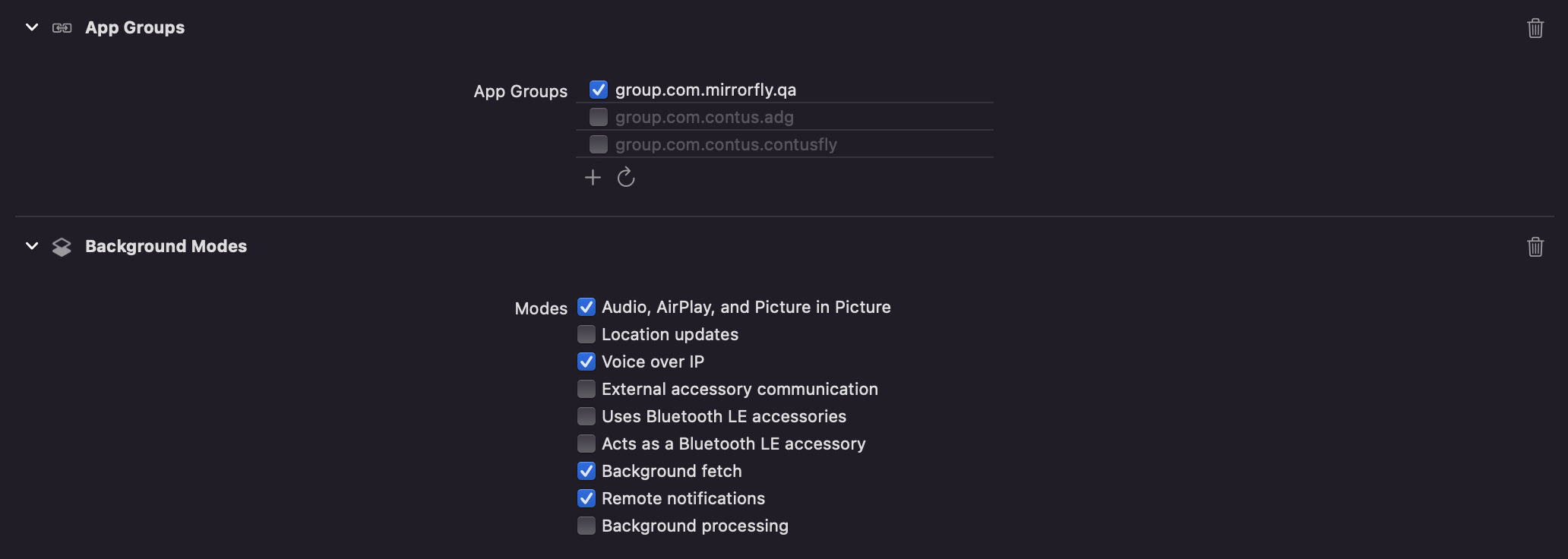
Add Microphone Privacy#
Add Microphone privacy description in your project plist

Add Camera Privacy#
Add Camera privacy description in your project plist

Add Caller ringtone & reconnecting tone#
Add Caller ringtone & reconnecting tone mp3 file in your project.
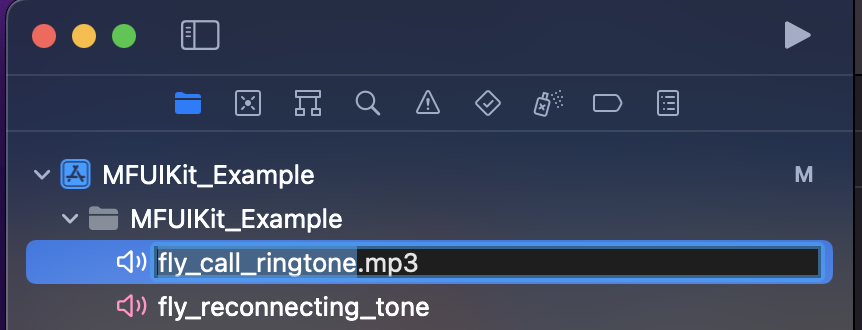
The file name must follow in the following manner
| .mp3 file | File Name |
|---|---|
| Caller ringtone | fly_call_ringtone |
| reconnecting tone | fly_reconnecting_tone |
In View Controller have to set FlyUIKitConstants.IS_CALL_ENABLED is true in below initialize method to get calls
To integrate and run Mirrorfly UIKit in your app, you need to initialize it first. Initialize the MirrorFlyUI instance through your view controller.
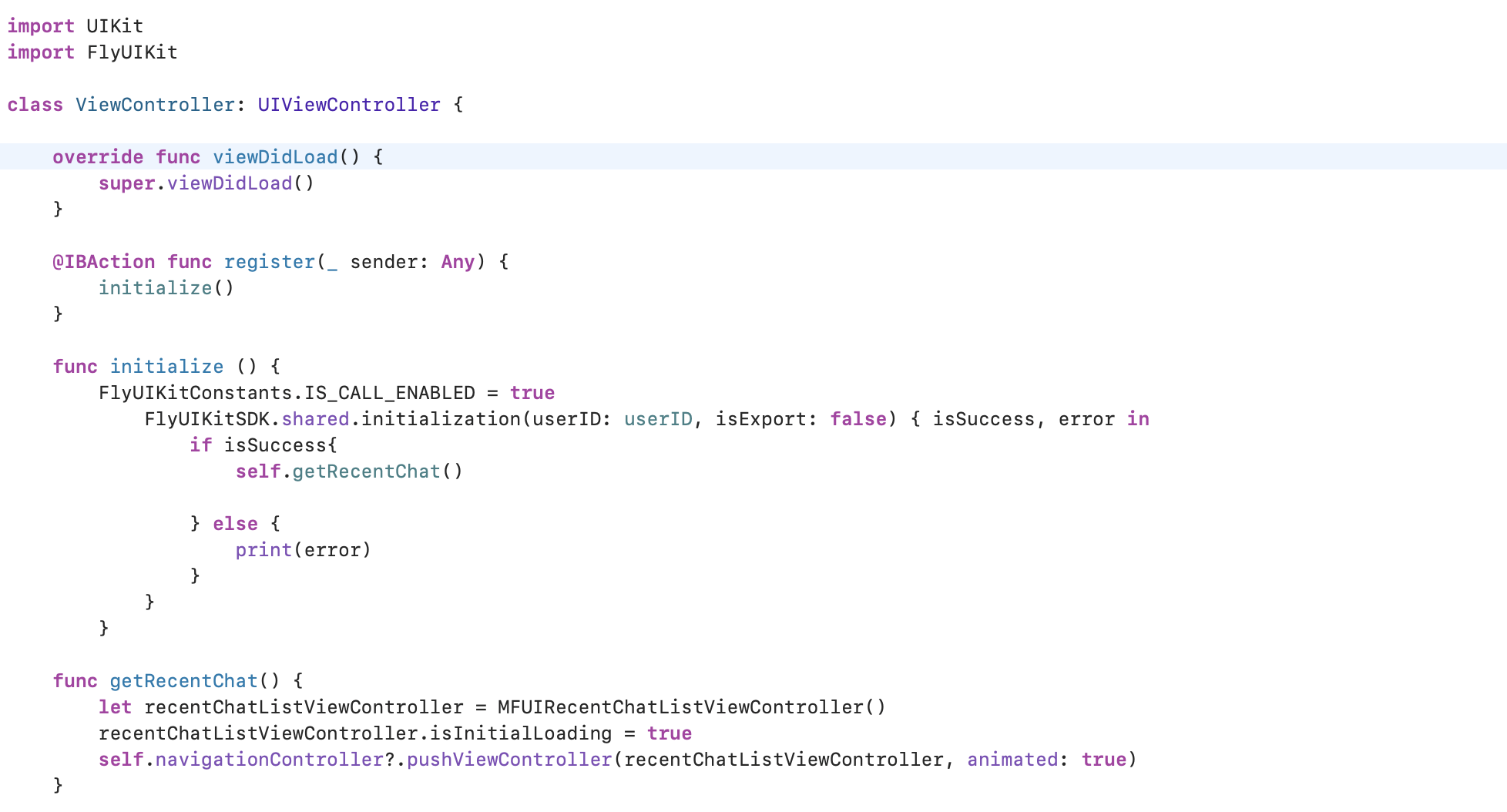
CallNotificationDelegate#
Implement CallNotificationDelegate in AppDelegate to get MFUICallScreenViewController while attend the call