Embed Video Conferencing in Apps: Step-by-Step with APIs & SDKs
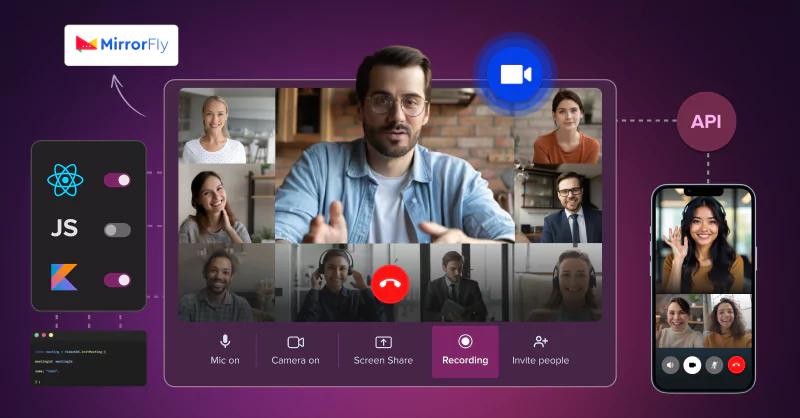
Have an app and want to add video conferencing to it? Appreciate the idea!
Connecting internal teams, customers or stakeholders through face-to-face meetings can drive the growth of your business tremendously.
Practically, there are 2 ways to do this:
- Writing every part of the code yourself
- Using a pre-built API
In this article, we will discuss why choosing a pre-built API is better than writing the features all by yourself. We’ll also help you with a plan, strategy and implementation steps to build a complete video conferencing platform in just 48 hrs, with the help of an API.
Sounds like a plan? Let’s get started!
First, let’s see why we recommend using a pre-built API over building from scratch.
Table of Contents
Challenges Of Building Video Apps [Without An API]
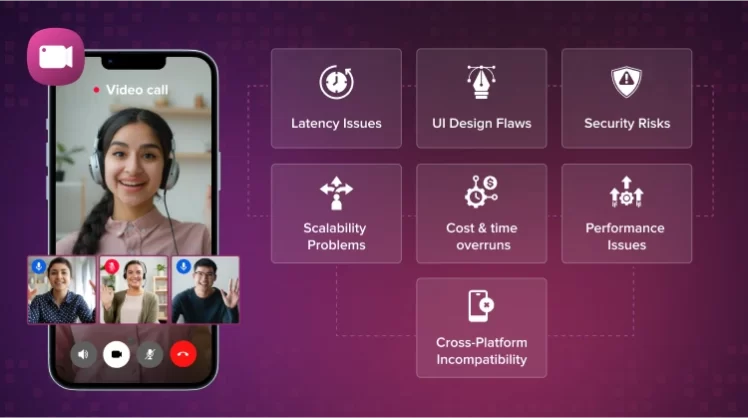
As a developer, writing every line of your app may seem interesting. It truly is an experience to see your efforts take shape into a fully functional product.
However, in a business environment, building it all yourself might pose a few risks.
This is not a discouragement, rather a heads-up of what you may face if you choose to build business-critical apps with hand-written codes, especially when there are time restrictions.
1. The first concern is – what happens when latency occurs? Users cannot turn fans to platforms that are laggy and buffering. They’ll need audio and video streams with the picture-perfect quality in real-time.
A deeper knowledge on protocols like WebRTC is critical at these situations along with sufficient resources to handle latency challenges.
💡How does an API help with latency?
Pre-built APIs are carefully designed to reduce processing time and ensure that the servers respond quickly. This eliminates latency at most scenarios.
2. We are not talking about connecting 2-3 people at a conference. It’s at least 100 to a million people. This means your app must be able to handle heavy call volumes at the same time.
The infrastructure to build such a platform with perfect performance and stability might be complex and would be expensive if NOT going through an API.
💡How does an API handle scalability?
A pre-built video API uses techniques like load balancing, horizontal and vertical scaling, caching, auto-scaling, rate limiting, and distributed systems to manage resources and respond faster when demand increases.
3. Imagine your app working perfectly for Android users, while iOS users just see a blank screen. That’s a good enough reason to lose credibility.
Your app must work the same way on all devices and operating systems. You’ll need to put significant effort into optimizing the platform to work cleanly on all devices.
💡How does an API handle cross-platform compatibility challenges?
Most video APIs from reliable providers are built to be compatible with every platform and tech stack. You can use them for building apps that run on any communication device or OS.
4. There is a list of components you cannot compromise on when building a video conferencing platform. Data security and user privacy stand at the top of them all.
Even a minor mistake with the design and implementation might lead to unauthorized access, costing your brand’s reputation and an unimaginable penalty.
💡How does an API handle Security concerns?
APIs, especially offered by MirrorFly and Apphitect support customisable security, which means you can use any layers of encryptions above their pre-built AES encryptions and SSL. Plus they adhere to region-specific compliances beyond default compatibility with GDPR, HIPAA and OWASP.
5. Network strength is not going to be the same all the time. There might be limitations in bandwidth, packet loss, and jitters that might affect the user experience on your app.
You’ll need advanced encoding, decoding, and adaptive bitrate algorithms that handle the complexities and resolve the issues before they disturb user experience.
💡How does an API handle quality and performance issues?
An API optimizes the performance through various techniques like caching, load balancing, rate limiting. The provider’s expert team continuously monitor and fix bugs to maintain overall performance.
6. If your users are not able to navigate around your platform and keep getting stuck at the same place with a bad design, every effort you’ve put into building the platform may go in vain.
You need to understand your users, their expectations and preferences, and deliver the exact experience to keep them around.
💡How does an API handle UI concerns?
When you use a custom video API, it gives you all the freedom to design and control the UI independently. This means, you can personalize or modify the UI Kit, just as your business demands.
7. It’s going to cost you a lot if not planned right. Building a video conferencing platform would take a minimum of 3 months to 2 years if you built every feature on your own.
Rather, a pre-built API can help you launch the app in 48 hours and at a cost lower than what you’ll spend when building on your own.
💡How does an API handle Cost and Time concerns?
To purchase an API, you can go for providers that let you pick only the features you want and pay for a license fee, instead of purchasing elements that you don’t use. This saves a lot of money and gives you full access to the APIs. Plus, it takes less than 48 hrs to build video apps, when compared to self app development that would take months to years.
Now that you know why it is important to use an API, the next question is – which API is the best? In the next section, we will check out the best 10 video conferencing apps that are perfect for embedding into your platform.
Top 10 Embed Video Conferencing APIs & Video Chat SDKs
The top 5 best Video conferencing APIs are MirrorFly, Apphitect, Microsoft Teams API, Google Meet API, and Zoom Video API.
Below is a list of the most reliable, secure, and high-performance APIs and SDKs that are preferred by developers building video conferencing platforms for businesses.
1. MirrorFly
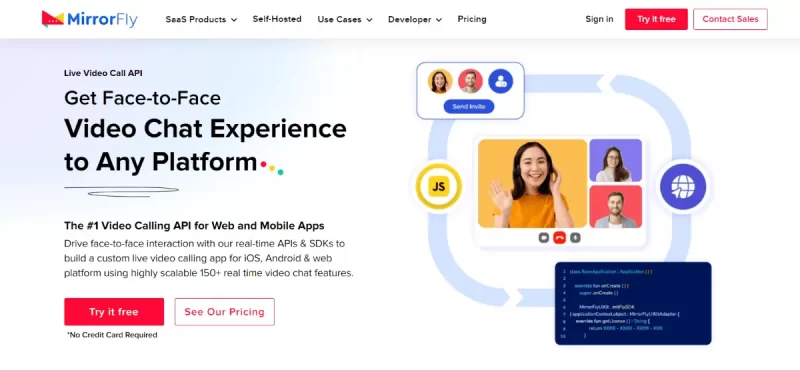
MirrorFly is a leading player in the CPaaS industry, offering businesses a truly 100% customizable video conferencing solution that goes far beyond the basics. With over 1000+ AI-powered features, it covers everything from instant messaging and live streaming to interactive activity feeds, giving organizations all the tools they need to build their own white-label video conferencing platform.
One of MirrorFly’s strongest advantages is its focus on data ownership. Businesses retain full control over user information, with the option to implement custom security measures that can be personalized to their compliance and privacy needs. To further support different business models, MirrorFly offers flexible hosting options, whether you want to deploy on your own servers or leverage the cloud.
Above this, MirrorFly integrates conversational AI capabilities, enhancing real-time communication with intelligent, more interactive features. For companies needing extra hands, MirrorFly also provides the option to hire a dedicated development team to create custom video conferencing apps and maintain them end-to-end.
In short, MirrorFly gives businesses complete freedom to design, secure, and scale their video conferencing apps, all while keeping brand identity front and center.
| Rating: ⭐⭐⭐⭐⭐ | ||
| Key Features | Hosting | Languages |
| Unlimited video calls Video Broadcasting Live Streaming | On-premise hosting Multi-tenant cloud hosting | Custom (All languages) |
Why MirrorFly?
- 100% customisable features
- Complete data sovereignty
- Custom Security
- Full Data Ownership
- SIP/VoIP Solution
- Flexible Hosting
- Conversational AI capabilities
Ultimately, choose MirrorFly if you need a fully customisable video calling solution to build your web or mobile platform with complete control over data and security.
2. Apphitect
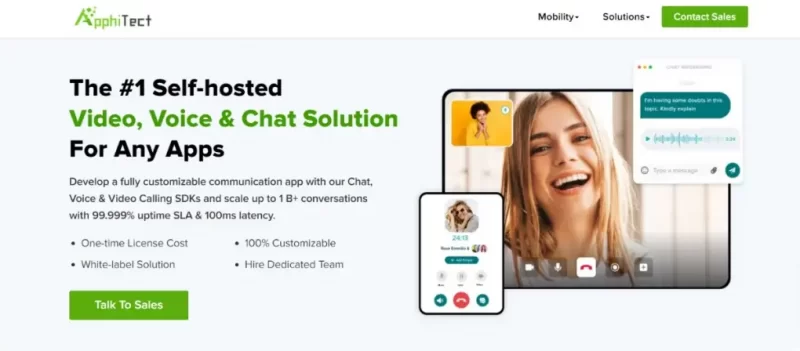
Apphitect is a self-hosted communication solution built for enterprises that look for complete customization and control. It offers an extensive set of AI-powered video calling and conferencing features, along with seamless support for 100+ third-party integrations, making it adaptable to a wide range of business use cases.
The platform allows complete white-labeling, so businesses can fully rebrand the app with their own logo, design elements, and color schemes. It also supports SIP and VoIP solutions, making it a strong choice for organizations that require advanced telephony features. Unlike many out-of-the-box platforms, Apphitect provides full source code ownership, enabling businesses to tailor every aspect of their communication stack to their needs.
With AI-powered capabilities, Apphitect brings intelligent features to real-time interactions, helping enhance user experience and efficiency. For companies looking to go further, Apphitect also offers the option to hire a dedicated development team, making it easier to build, scale, and launch custom deployments.
Overall, Apphitect delivers a powerful, flexible foundation for organizations that want complete control over their communication ecosystem.
| Rating: ⭐⭐⭐⭐⭐ | ||
| Key Features | Hosting | Languages |
| 1:1 & group video calls Conferencing Broadcasting | Self-managed hostingCloud hosting | Custom (All languages) |
Why Apphitect?
- White-label Solution
- 1000+ Features
- Full Data Ownership
- Hire a dedicated team
Therefore, if you’d like to take full control of your app’s branding, infrastructure, and security, go with Apphitect without any doubt. This is a white-label solution offering full data sovereignty for business owners.
3. Microsoft Teams API
If your organization is already using MS services, the API offered by Microsoft can make embedding video conferencing into your app a lot more easier. MS Team is a popular choice among corporates and its API is well-known for collaboration features.
| Rating: ⭐⭐⭐ | ||
| Key Features | Hosting | Languages |
| Channels Messaging Bots | Cloud-based (Azure cloud resources integration) | .NET (C#, VB.NET) JavaScript/TypeScript (Node.js, Browser) Python |
Why Microsoft Teams API?
- Highly secure API
- Extensive collaboration features
- Flexible integrations
Conclusively, opt for MS Team video API if your team is already using Microsoft 365.
4. Google Meet API
Google is popular for its wide range of tools and their reliability. Their Meet Video API is one such product that can help you embed video conferencing with easy implementation and for robust performance. into your app. If you are already using Google’s products for your business operations, this would make a great pick already.
| Rating: ⭐⭐⭐ | ||
| Key Features | Hosting | Languages |
| Meeting management Meeting history Real-time notifications | Cloud-based service (managed by Google) | Python Java Node.js |
Why Google meet API?
- Highly reliable
- User-friendly interface
- Scalable solution
If you think you need to go with a solution that’s familiar and dependable, Google might work for you best!
5. Zoom video API
| Rating: ⭐⭐⭐ | ||
| Key Features | Hosting | Languages |
| Custom video meetings User management Session data access | Cloud hosting (Zoom infrastructure) | Electron React Native Flutter |
Zoom is the name for video conferencing in recent years. If you are not preferring their meeting app, you can use their video API to add video and audio features into your app. Their SDK is packed with features as you see on their platform and can make a great choice if you need a user-friendly interface.
Why Zoom Video API?
- Feature-Rich
- High-Quality Video and Audio
- Wide range of Integrations
On the whole, choose Zoom if you want a reliable video solution with lots of features and integrations.
6. Openvidu
OpenVidu is an open-source video tool with options to self-manage your platform yourself or use the cloud servers. It supports features like screen sharing and recording.
| Rating: ⭐⭐⭐ | ||
| Key Features | Hosting | Languages |
| Low-latency video and audio Multi-party conferencing Live streaming | On-premises Cloud (AWS currently supported for High Availability) | JavaScript Angular React Ionic Vue.js |
Why choose OpenVidu?
- Flexible Deployment Options
- Open Source and Customizable
- Focus on Real-Time Communication
Choose OpenVidu if you want an open-source platform that you can control and customize for real-time video.
7. Mux
If high-quality video streaming is your primary goal, Mux offers both live and recorded streams. It is not directly focused on video chats, but it is great for clear video delivery for organizations that plan on training video broadcasting or materials as such.
| Rating: ⭐⭐⭐ | ||
| Key Features | Hosting | Languages |
| On-demand and live video Encoding Storage | Cloud-based infrastructure | JavaScript Python Ruby PHP Go Java .NET |
Why Mux?
- Focus on Video Quality and Performance
- Comprehensive Video Infrastructure
- Analytics and Insights
Choose Mux if your app is more about broadcasting or streaming videos than chatting.
8. Sinch
Sinch has video calling tools that work especially well on mobile apps. Whatever be the location of the user, Sinch keeps the calls reliable with its global infrastructure.
| Rating: ⭐⭐⭐⭐ | ||
| Key Features | Hosting | Languages |
| Messaging Voice Communication Personalized video creation | Cloud-based service | Node.js Python .NET Java |
Core Benefits of Sinch
- Global Network and Reach
- Versatile Communication APIs
- Focus on Mobile
Choose Sinch if you’re building a mobile app and want strong video support across countries.
9. Jisti
Jitsi is a free, open-source video tool that you can host and customize yourself. It gives you full control but in a few areas, you might need technical help.
| Rating: ⭐⭐⭐ | ||
| Key Features | Hosting | Languages |
| Screen sharing High-quality video and audio Encrypted communication | Self-hosting (VPS hosting recommended) | JavaScript React Native |
Why choose Jitsi?
- Open Source and Free
- Highly Customizable
- Strong Community Support
If you want a free video calling API, Jitsi is a good option. It can be the best choice if you have already have a team to manage and customize the API.
10. Vonage
Vonage is a popular communication platform that offers a wide range of tools, including strong conferencing features. They have a global network infrastructure that delivers clean and faster calls.
| Rating: ⭐⭐⭐⭐ | ||
| Key Features | Hosting | Languages |
| Virtual phone numbers Advanced call management Unified communications | Cloud-based service | C# Java Node.js PHP Python Ruby JavaScript (for browsers) Android iOS |
Why choose Vonage?
- Comprehensive Communication Platform
- Global Reach and Reliability
- Scalable Pricing Models
If you are looking for a trusted provider that offers features beyond basic video calling, and scales easily with your needs, go for Vonage.
How To Embed Video Conferencing Into Apps With An API [In 10 Steps]
In this section, we will discuss the steps to add video conferencing in 2 different parts.
- Steps to embed video conferencing into website
- Steps to embed video conferencing into mobile apps
For both the demonstrations, we will use MirrorFly’s video conferencing API.
As a prerequisite,
You’ll need a MirrorFly developer account to get the SDK and your license key.
Now, let’s get started with the steps to embed the video API into websites.
How To Embed Video Calls On Your Website In 10 Quick Steps
Step 1: Integrate Using Npm package
- Use the following command to install the MirrorFly SDK npm package.
npm i mirrorfly-sdk- Import the SDK into your device on any location you prefer.
import * as SDK from "mirrorfly-sdk";Step 2: Call SDK Integration [JavaScript]
[Skip this step if you’ve already installed the SDK using NPM.]- If not, download the JavaScript SDK files by clicking the Download button given below.
- Unzip the downloaded file. Copy all the extracted files into your project folder.
- After copying the files, add the script file to your
index.html
- Now, the SDK object will be available in your app and you can start using it for setting up the SDK and adding the features.
- Once you successfully add the SDK, you can go ahead and start implementing it in the programming language you prefer.
Step 3: Call SDK Initialization
- To start initializing the Call SDK, you’ll need some data that can track the changes in the connection status of your client app.
- Use the below code to track the event changes and to initialize the SDK.
const incomingCallListener = (res) => {};
const callStatusListener = (res) => {};
const userTrackListener = (res) => {};
const muteStatusListener = (res) => {};
const missedCallListener = (res) => {};
const callSwitchListener = (res) => {};
const inviteUsersListener = (res) => {};
const mediaErrorListener = (res) => {};
const callSpeakingListener = (res) => {};
const callUsersUpdateListener = (res) => {};
const callUserJoinedListener = (res) => {};
const callUserLeftListener = (res) => {};
const callConnectionQualityListener = (res) => {};
const helper = {}
const initializeObj = {
licenseKey: "XXXXXXXXXXXXXXXXX",
callbackListeners: {
connectionListener,
incomingCallListener,
callStatusListener,
userTrackListener,
muteStatusListener,
missedCallListener,
callSwitchListener,
inviteUsersListener,
mediaErrorListener,
callSpeakingListener,
callUsersUpdateListener,
callUserJoinedListener,
callUserLeftListener,
callConnectionQualityListener,
helper
},
};
await SDK.initializeSDK(initializeObj);Step 4: User Registration
- Use the method below to register a new user.
- After registering, you’ll receive a username and password. You can use these credentials in the connect method and connect your app to the server.
await SDK.register(`USER_IDENTIFIER`);Step 5: Connection to MirrorFly Server
- If the connection is successful, you will receive an approval message with a
statusCodeof 200. If there’s an issue, you’ll get an execution error.
- You can also track the connection status through the
connectionListenercallback function.
await SDK.connect(`USERNAME`, `PASSWORD`);Step 6: User JID Preparation
- To generate a JID (Jabber ID) for any user, use the method given below.
const userJid = SDK.getJid(USER_NAME)Step 7: Make a Voice Call
- To initiate a call, provide the callee’s user JID in the
makeVoiceCallmethod. Once the call is successfully initiated, acallStatusListenercallback will be triggered. Then, you will receive the call status of the callee there.
SDK.makeVoiceCall(['USER_JID'], null, metadata, (success, error) => {
if (error) {
// Error occured while making the call
}
if (success) {
// Call has been made successfully
}
});Step 8: Receive Incoming Call
- To receive an incoming call, you need to make sure that the
incomingCallListenercallback is registered in the callee’s client app. Whenever a user calls the callee, the calling data will be received in this callback.
// Callback Response Argument Structure
{
allUsers:["USER1_JID", "USER2_JID",...],
callTime: 1681905421215,
callType: "audio|video",
groupId: null|GROUP_ID,
localUser: BOOLEAN,
roomId: "wmupbheao",
roomLink: "ndy-bmkb-eui"
status: "calling",
toUsers: ["USER_JID"],
userDetails: {},
userJid: "FROM_USER_JID",
usersStatus: [{}]
}Step 9: Answer Incoming Call
- To answer an incoming call, use the
answerCallmethod.
SDK.answerCall((success, error) => {
if (error) {
// Error occured while answering the call
}
if (success) {
// Call has been answered successfully
}
});Step 10: End a Call
- To end a call use the
endCallmethod.
SDK.endCall((success, error) => {
if (error) {
// Error occured while ending the call
}
if (success) {
// Call has been ended successfully
}
});By this step , you’ll have a basic video conferencing app with the capability to make and receive calls. For more advanced features, you can go ahead and add relevant codes using this documentation.
Now, let’s move on to building a video conferencing mobile app with MirrorFly API.
How To Embed Video Calls On Your Mobile Apps 10 Easy Steps
Note: If you do not have an app already, you can use the MirrorFly sample app (Download our Free video call app) to get started without any hassle
Step 1: Integrate Call SDK
- Create a new project or open an existing one in Android Studio.
- If you’re using Gradle 6.8 or higher, add the following code to your
settings.gradlefile.
dependencyResolutionManagement {
repositories {
jcenter()
maven {
url "https://repo.mirrorfly.com/release"
}
}
}- If you’re using Gradle 6.7 or lower, add the code to your root
build.gradlefile.
allprojects {
repositories {
jcenter()
maven {
url "https://repo.mirrorfly.com/release"
}
}
}- Add the following dependencies to your
app/build.gradlefile.
dependencies {
implementation 'com.mirrorfly.sdk:mirrorflysdk:7.13.23'
}- To avoid conflicts with the imported libraries, add the following line to your
gradle.propertiesfile.
android.enableJetifier=trueStep 2: Call SDK Initialisation
- To start using the SDK, use the method below from
ChatManagerin your Application class, inside theonCreate()method.
ChatManager.initializeSDK("LICENSE_KEY", (isSuccess, throwable, data) -> {
if(isSuccess){
Log.d("TAG", "initializeSDK success ");
}else{
Log.d("TAG", "initializeSDK failed with reason "+data.get("message"));
}
});MyApplication Addition
- Add your created
MyApplicationclass to theAndroidManifest.xmlfile like this:
<?xml version="1.0" encoding="utf-8"?>
<manifest xmlns:android="http://schemas.android.com/apk/res/android"
package="com.example.uikitapplication">
<application
android:name=".MyApplication" // Add this line.
android:icon="@mipmap/ic_launcher"
android:label="@string/app_name"
android:roundIcon="@mipmap/ic_launcher_round"
android:theme="@style/AppTheme">
<activity android:name=".MainActivity">
<intent-filter>
<action android:name="android.intent.action.MAIN" />
...
<category android:name="android.intent.category.LAUNCHER" />
</intent-filter>
</activity>
</application>Step 3: User Registration
- Use the method below to register a user in sandbox live mode.
FlyCore.registerUser(USER_IDENTIFIER, (isSuccess, throwable, data ) -> {
if(isSuccess) {
Boolean isNewUser = (Boolean) data.get("is_new_user"); // true - if the current user is different from the previous session's logged-in user, false - if the same user is logging in again
String userJid = (String) data.get("userJid"); //Ex. 12345678@xmpp-preprod-sandbox.mirrorfly.com (USER_IDENTIFIER+@+domain of the chat server)
JSONObject responseObject = (JSONObject) data.get("data");
String username = responseObject.getString("username");
} else {
// Register user failed print throwable to find the exception details.
}
});Step 4: Chat Server Connection
- Once registration is successful, the
ChatSDKwill automatically try to connect to the Chat Server. It also monitors the app’s lifecycle and will connect or disconnect from the server as needed.
Call Event Observation
- Once you’ve set the
ChatConnectionListener, you’ll start receiving connection status updates through its callback method, as shown below.
ChatManager.setConnectionListener(new ChatConnectionListener() {
@Override
public void onConnected() {
// Write your success logic here to navigate Profile Page or
// To Start your one-one chat with your friends
}
@Override
public void onDisconnected() {
// Connection disconnected
}
@Override
public void onConnectionFailed(@NonNull FlyException e) {
// Connection Not authorized or Unable to establish connection with server
}
@Override
public void onReconnecting() {
// Automatic reconnection enabled
}
});Call SDK Initialisation in the Application Class
In your Application class, inside the onCreate() method, add the following lines:
@Override
public void onCreate() {
super.onCreate();
//set your call activity
CallManager.setCallActivityClass(CALL_UI_ACTIVITY.class);
CallManager.setMissedCallListener((isOneToOneCall, userJid, groupId, callType, userList,CallMetaData[] callMetaDataArray) -> {
//show missed call notification
});
CallManager.setCallHelper(new CallHelper() {
@NonNull
@Override
public String getNotificationContent(@NonNull String callDirection,CallMetaData[] callMetaDataArray) {
return CallNotificationHelper.getNotificationMessage();
}
});
CallManager.setCallNameHelper(new CallNameHelper() {
@NonNull
@Override
public String getDisplayName(@NonNull String jid,CallMetaData[] callMetaDataArray) {
return ContactManager.getDisplayName(jid);
}
});
}Call Activity Setup
- The Call UI Activity should be defined in your
AndroidManifest.xmlfile as shown below:
<activity
android:name="YOUR_CALL_ACTIVITY"
android:configChanges="screenSize|smallestScreenSize|screenLayout|orientation"
android:excludeFromRecents="true"
android:launchMode="singleTask"
android:resizeableActivity="false"
android:screenOrientation="portrait"
android:supportsPictureInPicture="true"
android:showOnLockScreen="true"
android:turnScreenOn="true"
android:taskAffinity="call.video"
tools:targetApi="o_mr1" />- In your Call Activity’s onCreate() method, configure the call activity properly by calling the below method.
CallManager.configureCallActivity(ACTIVITY);- To remove the ongoing call notification, call the method below in the
onStart()method of your Call Activity.
CallManager.bindCallService();- To notify the call SDK to show the ongoing call notification, call the method below in the onStop() method of your Call Activity.
CallManager.unbindCallService();User JID Preparation
- To generate a
JID (Jabber ID)for any user, use the method below.
FlyUtils.getJid(USER_NAME)Runtime permissions
- For video call, we need below permissions:
Manifest.permission.RECORD_AUDIO
Manifest.permission.CAMERA
Manifest.permission.READ_PHONE_STATE- Check video call permissions with the below method
CallManager.isVideoCallPermissionsGranted();- To check call notification permission, use the below method
CallManager.isNotificationPermissionsGranted();Step 5: Make a Video Call
- To make a 1:1 video call, use the below method
CallManager.makeVideoCall("TO_JID",CALL_METADATA, (isSuccess, flyException) -> {
if(isSuccess){
//SDK will take care of presenting the Call UI. It will present the activity that is passed using the method `CallManager.setCallActivityClass()`
Log.d("MakeCall","call success");
}else{
if(flyException!=null){
String errorMessage = flyException.getMessage();
Log.d("MakeCall","Call failed with error: "+errorMessage);
//toast error message
}
}
});Step 6: Make a Group Video Call
- The group video call feature lets you make a video call with multiple SDK users, plus call metadata. Just use the method below to start a group video call.
CallManager.makeGroupVideoCall(JID_LIST, GROUP_ID,CALL_METADATA, new CallActionListener() {
@Override
public void onResponse(boolean isSuccess, @Nullable FlyException flyException) {
if (isSuccess) {
//SDK will take care of presenting the Call UI. It will present the activity that is passed using the method `CallManager.setCallActivityClass()`
Log.d("MakeCall", "call success");
} else {
if (flyException != null) {
String errorMessage = flyException.getMessage();
Log.d("MakeCall", "Call failed with error: " + errorMessage);
//toast error message
}
}
}
});Participant Addition to Call
- Once the call is connected, you can add more users to the ongoing call. The SDK has methods to invite users to join. When they accept the incoming call, they’ll be added to the ongoing call.
CallManager.inviteUsersToOngoingCall(JID_LIST, new CallActionListener() {
@Override
public void onResponse(boolean isSuccess, @Nullable FlyException flyException) {
}
});Step 7: Receive Incoming Call
- When you receive an audio/video call from another SDK user, the Call SDK will show a notification if the device’s Android version is 10 (API level 29) or higher.
- If the device is running a lower Android version, the activity set using CallManager.setCallActivityClass() during Call SDK initialization will start with the call details.
Step 8: Answer Incoming Call
- To answer the incoming audio/video call, when the user presses the accept button on your call UI, you need to call the SDK method below.
CallManager.answerCall((isSuccess, flyException) -> {
if(isSuccess){
Log.d("AnswerCall","call answered success");
}else{
if(flyException!=null){
String errorMessage = flyException.getMessage();
Log.d("AnswerCall","Call answered failed with error: "+errorMessage);
//toast error message
}
}
});Step 9: Decline Incoming Call
- When you receive an audio/video call from another SDK user, and depending on the Android version, your activity may start. If the user presses the decline button on your call UI, you need to call the SDK method below to decline the call and notify the caller.
CallManager.declineCall();Step 10: Disconnect Ongoing Call
- To disconnect an ongoing video call, whether before the call connects or after the conversation ends, when the user presses the disconnect button on your call UI, you need to call the SDK method below to disconnect the call and notify the caller.
CallManager.disconnectCall();If you are at this step, you’ll have a fully functional video conferencing app with the core communication features. Go ahead and add advanced video conferencing features using this documentation.
Editor’s Recommendation
Now you know how to build a complete video conferencing app using an API!
Using a pre-built SDK is always the easiest and the wisest option to create the platform.
After rigorous trials and testing, we’d suggest you to go with MirrorFly or Apphitect’s video conferencing API for the following reasons:
- 100% customization
- Full data control
- Full source code access
- Custom security
- Self-hosted solution
- 1000+ features
- Hire dedicated team
We could go on. But we’d highly recommend you to explore the solutions on their official website or contact their experts to understand how they can align with your business goals.
Until the next article, happy developing!
Don’t waste time on complicated integrations. Our video conferencing SDK and API get you up and running in a day, so you can focus on building great user experiences.
Book a Live 30 Mins Demo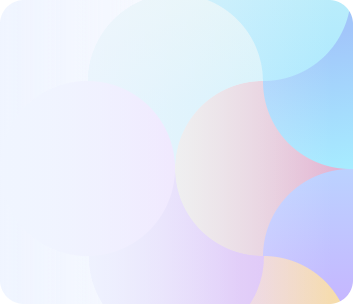
Related Articles
- How to Integrate Video Conferencing into Website Easily?
- How To Choose A Secure Video Conferencing Platform?
- How to Build Your Own Video Conference System?
- What Are the Best Group Video Calling Apps in 2026?
- What Is a Web Video Conferencing API?