Let's integrate our SDK in few minutes
Quick Start#
Audio/Video Call SDKs for Android#
With CONTUS MirrorFly Call SDK for Android, you can easily add real-time call features to your client app within 30 minutes.
Through our client SDK, you can initialize and configure call into your app with minimal efforts.
Note : If you're looking for the fastest way to build your app’s UI with MirrorFly Call SDKs, you can use our sample apps. To get our sample apps, click here
Getting Started#
Requirements#
The requirements for call SDK for Android are:
- Android Lollipop 5.0 (API Level 21) or above
- Java 7 or higher
- Gradle 4.1.0 or higher
- targetSdkVersion,compileSdk 34 or above
Note : If you're utilizing Call SDK version 7.11.4 or higher, it's necessary to adjust the target SDK version to 34. This is due to the migration of Call SDK to Android 14.
Things To Be Noted Before You Get Started#
SDK License Key#
caution
Skip this step if you are already having your license key.
To integrate MirrorFly Call SDK into your app, you will need a SDK License Key. The MirrorFly server will use this license key to authenticate the SDK in your application.
To get the License Key,#
Step 1: Register here to get a MirrorFly User account. Registration is subject to verification and would take up to 24 hours.
Step 2: Login to your Account
Step 3: Get the License key from the application Info’ section

Integrate the Call SDK#
Step 1: Create a new project or Open an existing project in Android Studio
Step 2: If using Gradle 6.8 or higher, add the following code to your settings.gradle file. If using Gradle 6.7 or lower, add the following code to your root build.gradle file. See this release note to learn more about updates to Gradle.
- Gradle 6.8 or higher
- Gradle 6.7 or lower
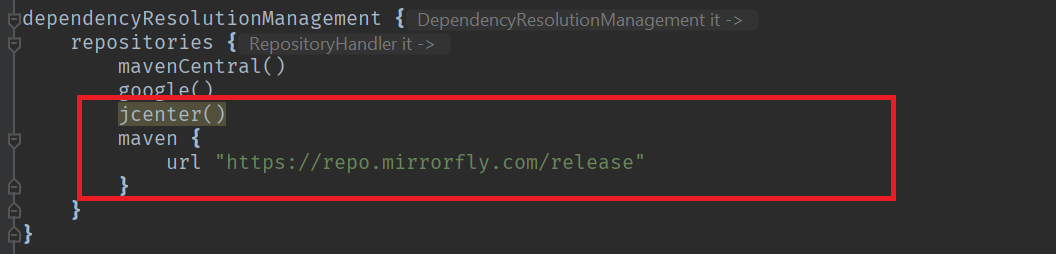
Step 3: Add the following dependencies in the app/build.gradle file.
Step 4: Add the below line in the gradle.properties file, to avoid imported library conflicts.
Step 5: Add required runtime permissions for calls click here
Initialize SDK For Calls#
To start using the sdk, there is a need for some basic requirements before proceeding with the initialization process. In your Application class, inside the onCreate() method use the below method from ChatManager to provide the necessary data.
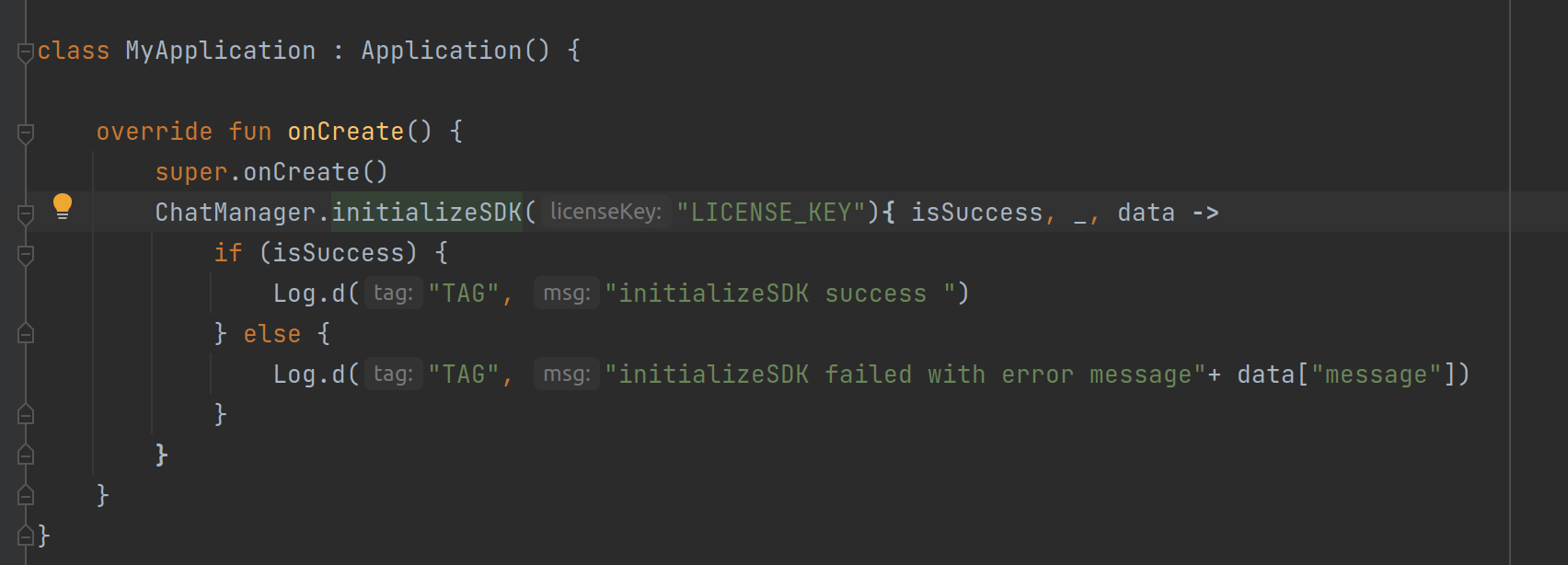
- Java
- Kotlin
ChatManager initializeSDK Function Description#
| Function | Parameter Type | Description |
|---|---|---|
| licenseKey | String | License key is required to proceed with registration |
| CALLBACK | FlyCallback | FlyCallback is implemented and expressed as lambda expression |
Add MyApplication#
Add the created MyApplication to AndroidManifest.xml.
Registration#
caution
Skip this step if you are already completed the Registration in your application.
The below method to register a user in sandbox Live mode based on setIsTrialLicenceKey provided.
info
Unless you log out the session, make a note that should never call the registration method more than once in an application
Note: While registration, the below
registerUsermethod will accept theFCM_TOKEN,FORCE_REGISTER,USER_TYPEandLIST<METADATA>as an optional param and pass it across.
- Java
- Kotlin
| Argument | Type | Description |
|---|---|---|
| USER_IDENTIFIER | String | Unique Id to Register the User. SDK only accepts the AlphaNumeric String, hyphens(-) and underscores(_) |
| FCM_TOKEN | String | A registration token that is generated by FCM SDK for the user's app instance to send message for free |
| FORCE_REGISTER | boolean | default value true provide true to force the logout of the old session If the registered user has reached the maximum no of multi-sessions or provide false to allow registration till the maximum no of multi-sessions |
| USER_TYPE | String | type of the user |
| META_DATA | List<MetaData> | list of key - value pair of metadata object. Maximum size is 3 |
| CALLBACK | FlyCallback | FlyCallback is used as a callback, implemented and expressed as lambda expression for easy reading |
caution
If FORCE_REGISTER is false and it reached the maximum no of multi-sessions then registration will not succeed it will throw a 405 exception, Either FORCE_REGISTER should be true or one of the existing session need to be logged out to continue registration.
Note: If you want to use your own Id, you can use the
userJidin theRegisterresponse.
Connect to the Chat Server#
Once Registration was successful, ChatSDK automatically attempts to connect to the Chat Server and ChatSDK also observe the changes in application lifecycle, and accordingly it will try to connect and disconnect the Chat Server.
Observe Connection Events#
Once the ChatConnectionListener has been set, you will be able to receive the connection status in the callback method as mentioned below.
- Java
- Kotlin
| Argument | Type | Description |
|---|---|---|
| CALLBACK | ChatConnectionListener | callback listener for chat connection |
Initialize Call SDK#
In your Application class, inside the onCreate() method add the below lines:
| Argument | Type | Description |
|---|---|---|
| CALL_UI_ACTIVITY | Class | Activity which needs to be invoked during incoming call. when a incoming call is received Call sdk will start this activity with the call details |
- Java
- Kotlin
Note:
setCallNameHelperis optional, if it is not configured then user name will be empty in theincommingandongoingcall notification.
Setup your call activity#
Call UI Activity should be defined like below in your manifest
You need to call the below method on your call activityonCreate() to configure the call activity.
- Java
- Kotlin
| Argument | Type | Description |
|---|---|---|
| ACTIVITY | Activity | instance of the call activity |
You need to call the below method on onStart() from your call activity to notify
the call sdk to remove the ongoing call notification.
- Java
- Kotlin
You need to call the below method on onStop() from your call activity to notify
the call sdk to show the ongoing call notification.
- Java
- Kotlin
Preparing user jid#
To generate a JID for any user, use the below method.
- Java
- Kotlin
| Argument | Type | Description |
|---|---|---|
| USER_NAME | String | unique username which we get from Register response. |
Make a call#
Call feature is essential for the modern day communication. Call sdk allows users to make a one to one audio/video call with the another sdk user.
Note: You need to check the required runtime permissions before calling call sdk methods. if required permissions are not available
isSuccesswill befalseand error message will be given in callback.
Call Metadata#
To send custom data while making a call, use the optional metaData parameter in all makecall methods.This parameter accepts an array of type CallMetadata
caution
Call SDK process only the first three metadata elements, and ensure the metadata doesn't include large data that could interfere with the successful transfer of the PUSH call payload.
Make a voice call#
Make voice call feature allows users to make a one to one audio call with the another sdk user along with call metadata. You can make a voice call using the below method.
- Java
- Kotlin
| Argument | Type | Description |
|---|---|---|
| TO_JID | String | jid of the call receiver |
| CALL_METADATA | [CallMetadata] | Optional Call metadata information (Maximum size is 3) |
| CALLBACK | CallActionListener | callback to observe the action status |
caution
If one to one call feature unavailable for your plan then it will throw 403 exception.
Receive a call#
Whenever you receive the audio call from the another sdk user, call sdk will show notification if device android
version is greater than or equal to Android 10 (API level 29), otherwise the activity which you set using the
CallManager.setCallActivityClass() method during call sdk initialisation will be started with the call details.
sample call ui will be available for quick integration.
caution
Please don't forget to set activity class for call sdk using CallManager.setCallActivityClass().
Answer the call#
Whenever you receive the audio call from the another sdk user, depending upon the android version, you activity may be started so whenever user presses accept button from your call UI , you need to call the below sdk method to answer the call and notify the caller.
Note: if the required permissions are not available then call be will be automatically declined even though you answered a call
| Argument | Type | Description |
|---|---|---|
| CALLBACK | CallActionListener | callback to observe the action status |
- Java
- Kotlin
Decline the call#
Whenever you receive the audio call from the another sdk user, depending upon the android version, you activity may be started so whenever user presses decline button from your call UI , you need to call the below sdk method to decline the call and notify the caller.
- Java
- Kotlin
Disconnect the ongoing call#
Whenever you make the audio call to the another sdk user and you just want to disconnect the call before getting connected or if you want to just disconnect a connected call after the end of conversation, whenever user presses the disconnect button from your call UI , you need to call the below sdk method to disconnect the call and notify the caller.
Note: The below method accepts
CallActionListeneras a optional paramter. you can pass the listener to get disconnect success callback
- Java
- Kotlin