How To Build An Android Voice & Video Call App Using Java?
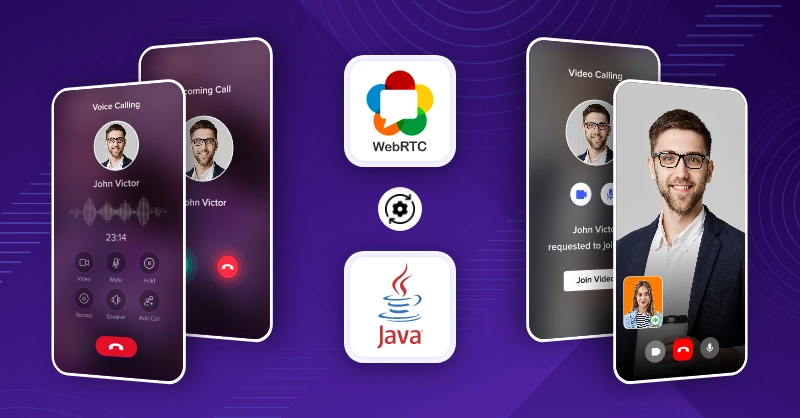
Voice and video calling apps have become an essential part of businesses these days. While there are so many options like Zoom, Skype, Google Duo, and Discord to choose from, most entrepreneurs and tech enthusiasts have started creating apps for their brands.
Moving smart ahead, developers choose to add communication features to their apps instead of building a whole app from scratch.
If your mind is running with thoughts similar to building a Java voice call API, building or adding a video call app in Android Studio, adding video calls to your chat app, or integrating video and voice call features into your web or app, then this article has answers to all your queries. Keep reading
Table of Contents
Check For Pre-Requisites
We will be building an android app with voice and video call capabilities by integrating MirrorFly’s SDKs.
With no further ado, let’s get ahead and create a video chat app in minutes!
Before you start, make sure you have:
- Android Lollipop 5.0 (API Level 21) or above
- Java 7 or higher
- Gradle 4.1.0 or higher
Prepare Your Application
If you are planning to build an app, you have 2 options:
- Build an app from scratch
- Develop an app on top of our sample app.
If you are opting for the latter, download our sample app for free here.
Create An Account With Mirrorfly
When you integrate the MirrorFly SDK into your app, it has to be authenticated by the MirrorFly server. For this, you will need a License Key.
To acquire the License key:
- Go to MirrorFly’s console page – https://console.mirrorfly.com/register
- Add the basic details including name, business email, contact and organization details
- Click on SignUp and your account gets created.
Get The License Key
- Once you sign into your account, you will be taken to the overview page.
- In the ‘Application info’ section, you will be able to find the ‘License Key’ needed for the authentication process
Download SDKs
Once you’ve noted down the License Key,
- Navigate below where you will have the Android SDK available for download
- Click on ‘Download’
- Find the downloaded SDK folder on your device
- Extract the AAR files and get them ready for the integration process.
SDK Integration to Add Voice and Video Capabilities
The SDKs are already available as AAR files. They just need to be imported into the Android Project for the integration process to commence.
- Create a new project in the Android Studio IDE or open an existing project
- In the project window, add the downloaded library files to the app/libs folder.
- appbase.aar
- flycommons.aar
- flynetwork.aar
- flydatabase.aar
- videocompression.aar
- xmpp.aar
- flywebrtc.aar
3. Next, add the below code to the app/build.gradle file
plugins {
...
id 'kotlin-android'
id 'kotlin-kapt'
}
android {
compileOptions {
sourceCompatibility JavaVersion.VERSION_1_8
targetCompatibility JavaVersion.VERSION_1_8
}
kotlinOptions {
jvmTarget = '1.8'
}
packagingOptions {
exclude 'META-INF/AL2.0'
exclude 'META-INF/DEPENDENCIES'
exclude 'META-INF/LICENSE'
exclude 'META-INF/LICENSE.txt'
exclude 'META-INF/license.txt'
exclude 'META-INF/NOTICE'
exclude 'META-INF/NOTICE.txt'
exclude 'META-INF/notice.txt'
exclude 'META-INF/ASL2.0'
exclude 'META-INF/LGPL2.1'
exclude("META-INF/*.kotlin_module")
}
}4. In the same app/build.gradle file, add the below dependencies that are needed by SDKs
dependencies {
... // your app dependencies
implementation files('libs/appbase.aar')
implementation files('libs/flycommons.aar')
implementation files('libs/flynetwork.aar')
implementation files('libs/flydatabase.aar')
implementation files('libs/videocompression.aar')
implementation files('libs/xmpp.aar')
implementation files('libs/flywebrtc.aar')
}dependencies {
configurations {
all {
exclude group: 'org.json', module: 'json'
exclude group: 'xpp3', module: 'xpp3'
}
}
implementation files('libs/appbase. aar')
implementation files('libs/flycommons.aar')
implementation files('libs/flynetwork.aar')
implementation files('libs/flydatabase.aar')
implementation files('libs/videocompression.aar')
implementation files ('libs/xmpp.aar')
implementation files('libs/flywebrtc.aar')
}5. Continue to add the next set of dependencies
dependencies {
... // your app dependencies
configurations {
all {
exclude group: 'org.json', module: 'json'
exclude group: 'xpp3', module: 'xpp3'
}
}
//For lifecycle listener
implementation 'android.arch.lifecycle:extensions:1.1.1'
annotationProcessor 'android.arch.lifecycle:compiler:1.1.1'
//For GreenDao
implementation 'de.greenrobot:greendao:2.1.0'
//For gson parsing
implementation 'com.google.code.gson:gson:2.8.1'
//for smack implementation
implementation 'org.igniterealtime.smack:smack-android:4.4.4'
implementation 'org.igniterealtime.smack:smack-tcp:4.4.4'
implementation 'org.igniterealtime.smack:smack-im:4.4.4'
implementation 'org.igniterealtime.smack:smack-extensions:4.4.4'
implementation 'org.igniterealtime.smack:smack-sasl-provided:4.4.4'
Implementation 'androidx.localbroadcastmanager:localbroadcastmanager:1.0.0'
implementation 'androidx.multidex:multidex:2.0.1'
implementation 'com.google.android.gms:play-services-location:17.0.0'
//Dagger Dependencies
api 'com.google.dagger:dagger:2.40.5'
kapt 'com.google.dagger:dagger-compiler:2.40.5'
api 'com.google.dagger:dagger-android:2.40.5'
api 'com.google.dagger:dagger-android-support:2.40.5'
kapt 'com.google.dagger:dagger-android-processor:2.40.5'
//coroutines
implementation 'org.jetbrains.kotlinx:kotlinx-coroutines-android:1.3.3'
implementation 'org.jetbrains.kotlinx:kotlinx-coroutines-test:1.3.3'
//apicalls
implementation 'com.squareup.retrofit2:retrofit:2.6.1'
implementation 'com.squareup.retrofit2:converter-gson:2.6.1'
implementation 'com.squareup.okhttp3:okhttp:4.2.0'
implementation 'com.jakewharton.retrofit:retrofit2-kotlin-coroutines-adapter:0.9.2'
//stetho interceptor
implementation 'com.facebook.stetho:stetho-okhttp3:1.3.1'
//okhttp interceptor
implementation 'com.squareup.okhttp3:logging-interceptor:3.14.3'
//shared preference encryption
implementation 'androidx.security:security-crypto:1.1.0-alpha03'
//Socket - versions.gradle
implementation 'com.github.nkzawa:socket.io-client:0.6.0'
//Google - versions.gradle
implementation 'org.webrtc:google-webrtc:1.0.32006'
implementation 'androidx.core:core-ktx:+'
implementation 'org.jetbrains.kotlin:kotlin-stdlib-jdk7:1.4.31'
implementation 'androidx.media:media:1.0.0'
//room database
implementation 'androidx.room:room-runtime:2.2.5'
kapt 'androidx.room:room-compiler:2.2.5'
implementation "androidx.room:room-ktx:2.2.5"
// Lifecycle
implementation 'androidx.lifecycle:lifecycle-extensions:2.2.0'
kapt 'androidx.lifecycle:lifecycle-compiler:2.2.0'
}6. To avoid imported library conflicts, you will need to add the below code to the gradle.properties file
android.enableJetifier=true7. In order to resolve the WebRTC dependencies, add the below line in the setting.gradle file
dependencyResolutionManagement {
repositoriesMode.set(RepositoriesMode.FAIL_ON_PROJECT_REPOS)
repositories {
google()
mavenCentral()
jcenter()
}
}8. Add the below permissions to the AndroidManifest.xml. This manifests helps describe the characteristic feature of every element involved in the integration process
<uses-permission android:name="android.permission.INTERNET" />
<uses-permission android:name="android.permission.ACCESS_NETWORK_STATE" />
<uses-permission android:name="android.permission.RECORD_AUDIO" />
<uses-permission android:name="android.permission.DISABLE_KEYGUARD" />
<uses-permission android:name="android.permission.CAMERA" />
<uses-permission android:name="android.permission.READ_PHONE_STATE" />
<uses-permission android:name="android.permission.WAKE_LOCK" />Configuration of app/build.gradle file
Configure the elements in buildConfigField that includes License Key, acquired in the previous steps
buildTypes {
debug {
buildConfigField 'String', 'SDK_BASE_URL', '"https://api-preprod-sandbox.mirrorfly.com/api/v1/"'
buildConfigField 'String', 'LICENSE', '"xxxxxxxxxxxxxxxxxxxxxxxxx"'
buildConfigField 'String', 'WEB_CHAT_LOGIN', '"https://webchat-preprod-sandbox.mirrorfly.com/"'
buildConfigField "String", "SUPPORT_MAIL", '"contussupport@gmail.com"'
}
}Initialization of Data for Voice and Video Calls
A call SDK needs specific data to perform its operations effectively. To do this, get into the onCreate() method of the Application class and define the ChatSDK Builder as follows
//For chat logging
LogMessage.enableDebugLogging(BuildConfig.DEBUG);
ChatSDK.Builder()
.setDomainBaseUrl(BuildConfig.SDK_BASE_URL)
.setLicenseKey(BuildConfig.LICENSE)
.setIsTrialLicenceKey(true)
.build(); Chat Builder Function Description
Function | Parameter Type | Description |
|---|---|---|
| setDomainBaseUrl | Sting | Url is provided to make API calls |
| setLicenseKey | Sting | License key is required to proceed with registration |
| setIsTrialLicenseKey | Boolean | If the provided license key is for trial version, display the text as ‘true’ else ‘false’ |
| build | n/a | Initializes the chat configuration |
Note: When you enter the setDomainBaseUrl the http/ https must close with a slash (/). Otherwise an exception – bug message may appear.
Configure your app’s backup rules and themes by using the code below, as mentioned in the image.
Register a User
Based on the setIsTrialLicenceKey method, you need to register a user in the sandbox live mode. During this process, the FCM_TOKEN will be accepted as an optional parameter by the registerUser method. Here, you will have to call the function FlyCore.registerUser() in the main activity () as below:
FlyCore.registerUser(USER_IDENTIFIER, (isSuccess, throwable, data ) -> {
if(isSuccess) {
Boolean isNewUser = (Boolean) data.get("is_new_user");
JSONObject responseObject = (JSONObject) data.get("data");
// Get Username and password from the object
} else {
// Register user failed print throwable to find the exception details.
}
});| Argument | Type | Description |
|---|---|---|
| USER_IDENTIFIER | String | A unique Id to Register the User |
| FCM_TOKEN | String | A registration token that is generated by FCM SDK for the user’s app instance to send message for free |
| CALLBACK | FlyCallback | FlyCallback is used as a callback, implemented and expressed as lambda expression for easy reading |
Establish the Chat Server Connection
A Chat SDK needs a server connection to enable your app to send/ receive messages. The SDK provides methods to start the chat connection to the server. Here we use the ChatManager.connect() function to start a connection between the Chat server and the SDK.
ChatManager.connect(new ChatConnectionListener() {
@Override
public void onConnected() {
// Write your success logic here to navigate Profile Page or
// To Start your one-one chat with your friends
}
@Override
public void onDisconnected() {
// Connection disconnected
//No need implementations
}
@Override
public void onConnectionNotAuthorized() {
// Connection Not authorized
//No need implementations
}
});| Argument | Type | Description |
|---|---|---|
| CALLBACK | ChatConnectionListener | callback listener for chat connection |
Initialize the SDK for Voice and Video Calls
Only when the SDK is initialized, you application will be able to run. To perform this, you’ll need to start the call SDK in the onCreate() method as follows
| Argument | Type | Description |
|---|---|---|
| CALL_UI_ACTIVITY | Class | Activity which needs to be invoked during incoming calls. when a incoming call is received Call SDK will start this activity with the call details |
@Override
public void onCreate() {
super.onCreate();
//Initialize call manager
CallManager.init(this);
//set your call activity
CallManager.setCallActivityClass(CALL_UI_ACTIVITY.class);
CallManager.setMissedCallListener((isOneToOneCall, userJid, groupId, callType, userList) -> {
//show missed call notification
});
CallManager.setCallHelper(new CallHelper() {
@NonNull
@Override
public String getNotificationContent(@NonNull String callDirection) {
return CallNotificationHelper.getNotificationMessage();
}
@Override
public void sendCallMessage(@NotNull GroupCallDetails details, @NotNull List<String> users, @NotNull List<String> invitedUsers) {
CallMessenger.sendCallMessage(details, users, invitedUsers);
}
});
CallManager.setCallNameHelper(new CallNameHelper() {
@NonNull
@Override
public String getDisplayName(@NonNull String jid) {
return ContactManager.getDisplayName(jid);
}
});
}Call Activity Setup
In your manifest, you need to define the Call UI activity using the below method
<activity
android:name="YOUR_CALL_ACTIVITY"
android:configChanges="screenSize|smallestScreenSize|screenLayout|orientation"
android:excludeFromRecents="true"
android:launchMode="singleTask"
android:resizeableActivity="false"
android:screenOrientation="portrait"
android:supportsPictureInPicture="true"
android:showOnLockScreen="true"
android:turnScreenOn="true"
android:taskAffinity="call.video"
tools:targetApi="o_mr1" />Next, you’ll have to configure the call activities in activityonCreate() as done below
CallManager.configureCallActivity(ACTIVITY);| Argument | Type | Description |
|---|---|---|
| ACTIVITY | Activity | Instance of the call activity |
If you’ve decided not to show the ongoing call notification, you must remove it in the onStart() method and notify the call SDK as follows
CallManager.bindCallService();Similarly, if you need to show the ongoing call notification, notify the call SDK by calling the onStop() method
CallManager.unbindCallService();Make the first Voice/ Video Call from Your App
If users need to make a live voice call or live video call from the client’s app, it will ask for runtime permissions when launched for the first time. These permissions must be requested before the calling the SDKs. Otherwise, it might lead to an error message in the callback, in the absence of required permissions.
You need the below permissions to make a voice call
Manifest.permission.RECORD_AUDIO
Manifest.permission.READ_PHONE_STATENext, you’ll have to check for the voice/ audio permissions using the below method
CallManager.isAudioCallPermissionsGranted();You need the below permissions to make a video call
Manifest.permission.RECORD_AUDIO
Manifest.permission.CAMERA
Manifest.permission.READ_PHONE_STATENext, you’ll have to check for the video permissions using the below method
CallManager.isVideoCallPermissionsGranted();Next, for easy audio routing and gsm call handling,
- Check if android.permission.BLUETOOTH_CONNECT is provided to ensure that the bluetooth connectivity is routed.
- Also, check whether the android.permission.READ_PHONE_STATE is provided for recording audio and other gsm related functionalities.
- Having provided the permissions, use the below code to allow users to make a direct/ one-to-one voice call to other SDK users
CallManager.makeVoiceCall("TO_JID", (isSuccess, message) -> {
});| Argument | Type | Description |
|---|---|---|
| TO_JID | String | jid of the call receiver |
| CALLBACK | CallActionListener | callback to observe the action status |
Similarly, to make a video call, call the below method
CallManager.makeVideoCall("TO_JID", (isSuccess, message) -> {
});Receive a Voice/ Video Call
When your Android version is greater than Android 10 (API level 29), a pop-up notification will appear when you receive a call. Otherwise, the CallManager.setCallActivityClass() method that you’ve set during the intialisation process will automatically start using the available call details.
Answer the Voice/ Video Call
Whenever a user receives a call from another user, he/ she will be notified by the call SDK, in the UI. When the call is accepted by clicking on the ‘Accept’ button, the call will be answered.
| Argument | Type | Description |
| CALLBACK | CallActionListener | callback to observe the action status |
CallManager.answerCall((isSuccess, message) -> {
});Decline the Voice/ Video Call
When a user declines an incoming call, the below SDK method will be called and the other user will be notified that the call has been declined.
CallManager.declineCall();Disconnect the ongoing voice call
When a user needs to disconnect from an ongoing call or is cut off by factors like weak network or low battery, the below SDK method will disconnect the call and notify the user at the other end
CallManager.disconnectCall();Recommended Reading
Conclusion
Remember, video chat apps are everywhere. But building an efficient one requires upskilling along with the right tools. The steps mentioned above are a quick and easy way to add voice and video calling capabilities to your Android app, provided you have an account with MirrorFly.
To help you further, we offer a customizable chat solution that includes perks like 100% customization, on-premise hosting, complete ownership over sourcecodes, and a white-label chat solution that you can learn about on our official website. If you’ll need guided assistance for adding chat features to your app, our tech team is ready to support you via chat, email, or phone.
Get 1000+ Messaging Features along with Video & Voice Calling, into Any Web or Mobile App with End-to-End Encryption.
Contact Sales200+ Happy Clients
Unlimited Calls
Multi-tenancy Support
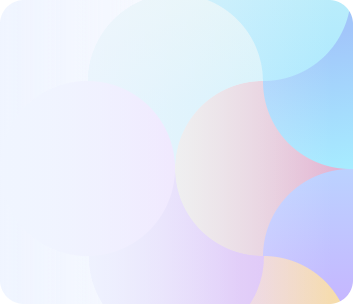
Related Articles
- How to Build A Flutter Video Call App in 2025?
- How to Build a React JS Video Chat App in 2025?
- Top 10 Flutter Packages for Real-Time Communication
- The 5 Best Communication Protocols of 2025
- Build Gaming Chat App Like Discord
Hi Team, We are looking for a customized simple video chat software with java for one of our clients. (They do not want to use zoom or any such platforms due to security concerns also we would like to have a demo video app.
Hello, Nilan! Good to hear that you are into developing a video chat application and are interested in our video APIs. Well, as you require integration support into your application, you may talk to our experts who would guide you on the features, pricing, and implementation part. Further, as a heads up, MirrorFly offers monthly packages and custom pricing to users based on their needs.
We are looking for a video chat app using Java. We are a tutoring agency and the service would be for communication between studends and faculities
Hello Srivastava R, thanks for your response to my article. And coming over to your requirement, MirrorFly’s self-hosted video SDK can be the ideal option for you because, you get 100% customization on 150+ high-end video call features like single and group chats, and more for a one-time license cost. Sure, we will reach out to you, however, if you’re interested to learn more about our features, please talk to our experts.
Our aim is we have to call to our customers from our java video chat application and from number will show to destination mobile number. And From Number will change not fixed.
Hello Thariq, Good day and thanks for your response! Please talk to our experts to gain insights on video SDK integration and feature list.
Hi Team, Pls give me pricing for integration of video chat app using java nd also audio features into website
Hello, Nithesh, thanks for your response and coming over to our pricing, developers can avail our video APIs for either monthly subscriptions or custom pricing based on their needs. If you need more information on this, contact our sales team.
We will want to build a real time video chat application. Do you have any demo for video call application using java.
Hello Asraf, thanks for showing your interest in MirrorFly’s java video SDK. Yes, we do offer a demo app for users to get hold of our in-app voice and video chat features with sample codes. If you are interested to proceed further, please talk to our experts.
Hi. I am starting my own video chat app using java, and I have some doubts. My app is join ONLY 2 people for 1 or 2 hours and I want to record the session only 1 user: 1) I would like to know how much money is the cost for recording video call?
Hello Santiago, it is a great piece of news that you are starting your video chat app and are interested in MirrorFly’s video calling SDK. Yes, we offer chat, voice, and video APIs so that developers can easily integrate call and chat features into their apps. All these features and a lot more can be availed in the monthly package and custom pricing models. To learn more about our pricing info, please visit our pricing page.