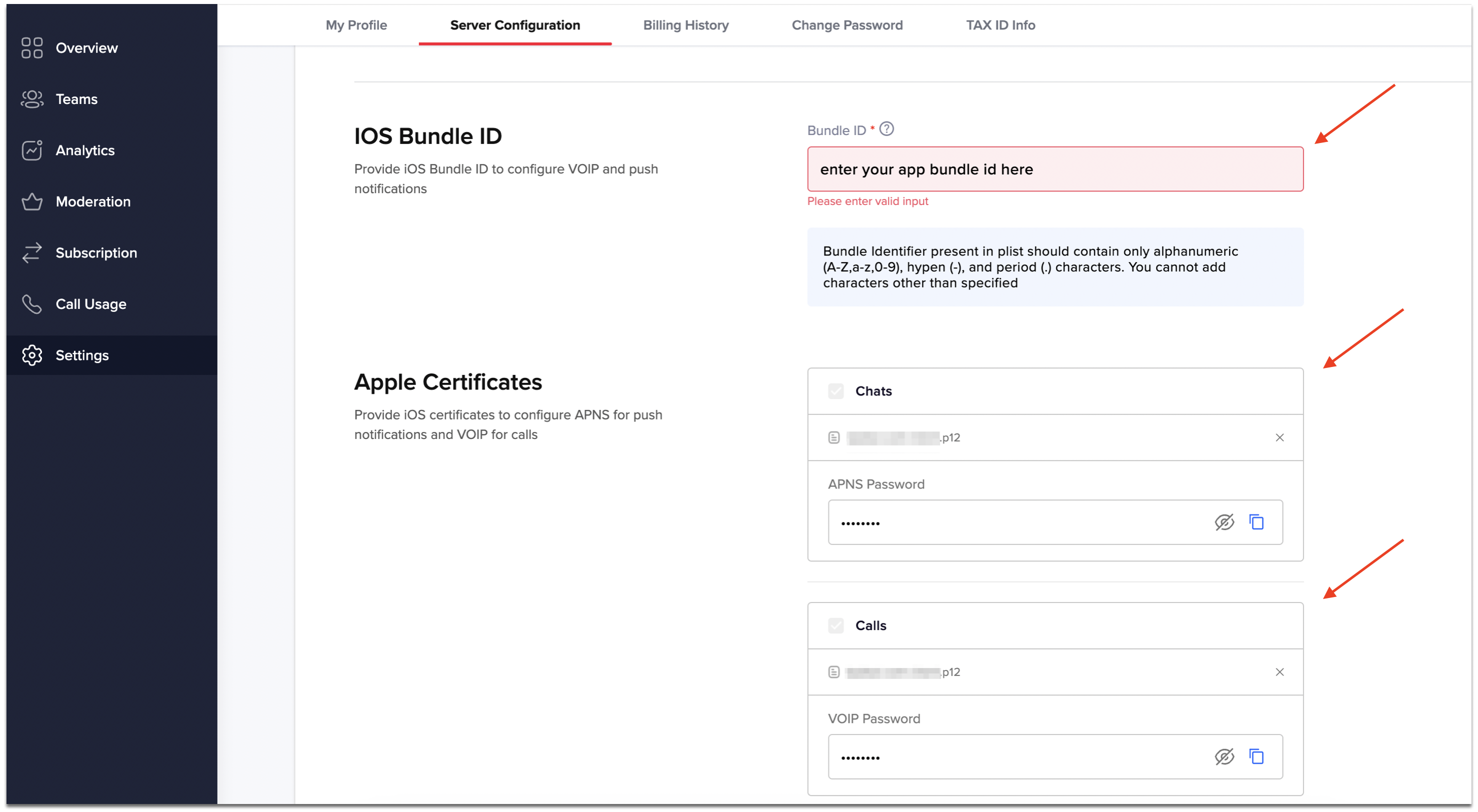Generate APNS certificate for iOS Push Notifications
Apple Push Notification Service (commonly referred to as Apple Notification Service or APNS) is a platform service created by Apple Inc. that enables third party application developers to send push notifications to iOS users. You must have Paid Apple Developer account to create certificates. Below are the steps to create .p12 certificate require to send push notification.
Create an App Identifiers#
Step 1: Login to Apple developer account and in home page click Identifiers.
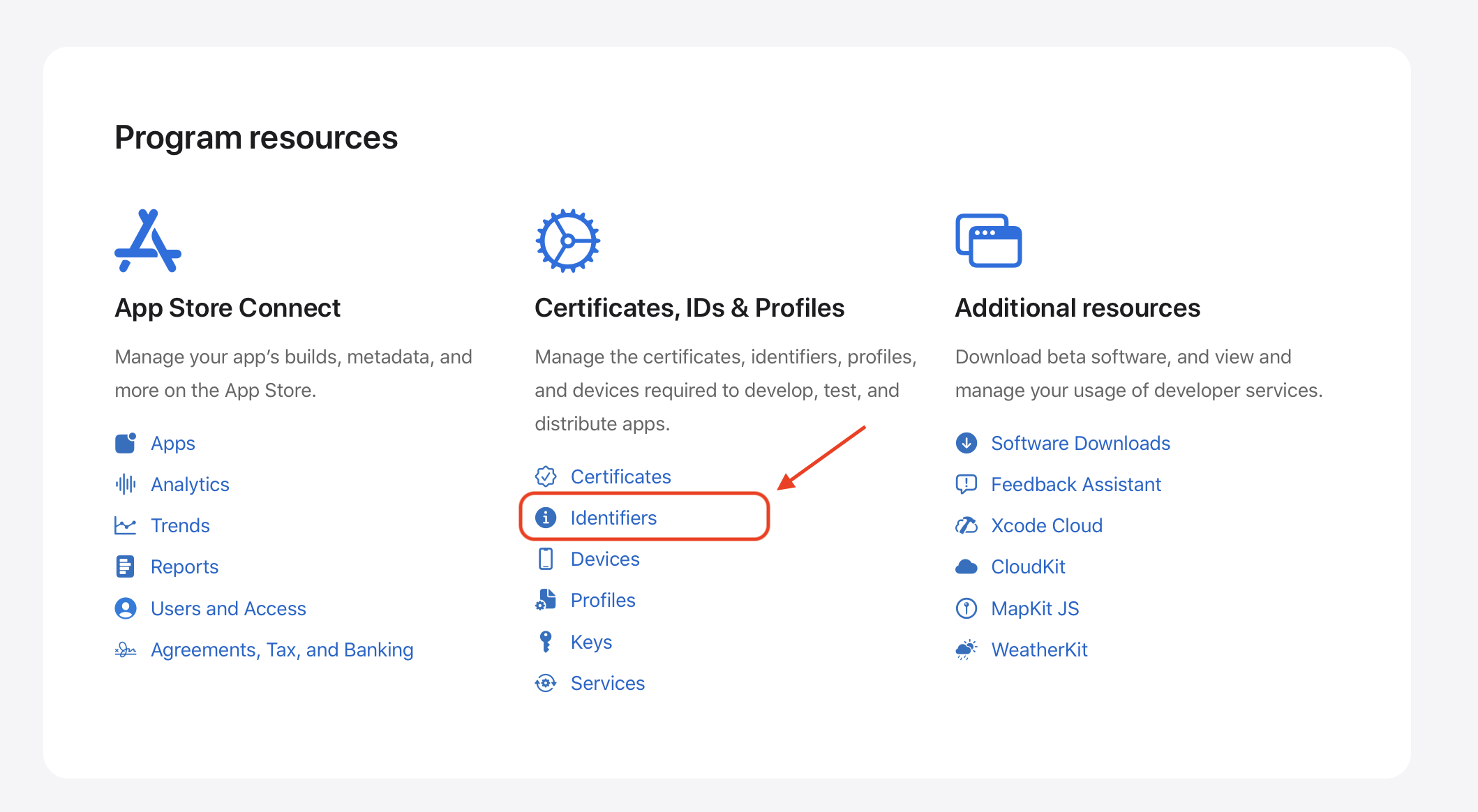
Step 2: Select Identifiers and click + icon in Identifiers title.
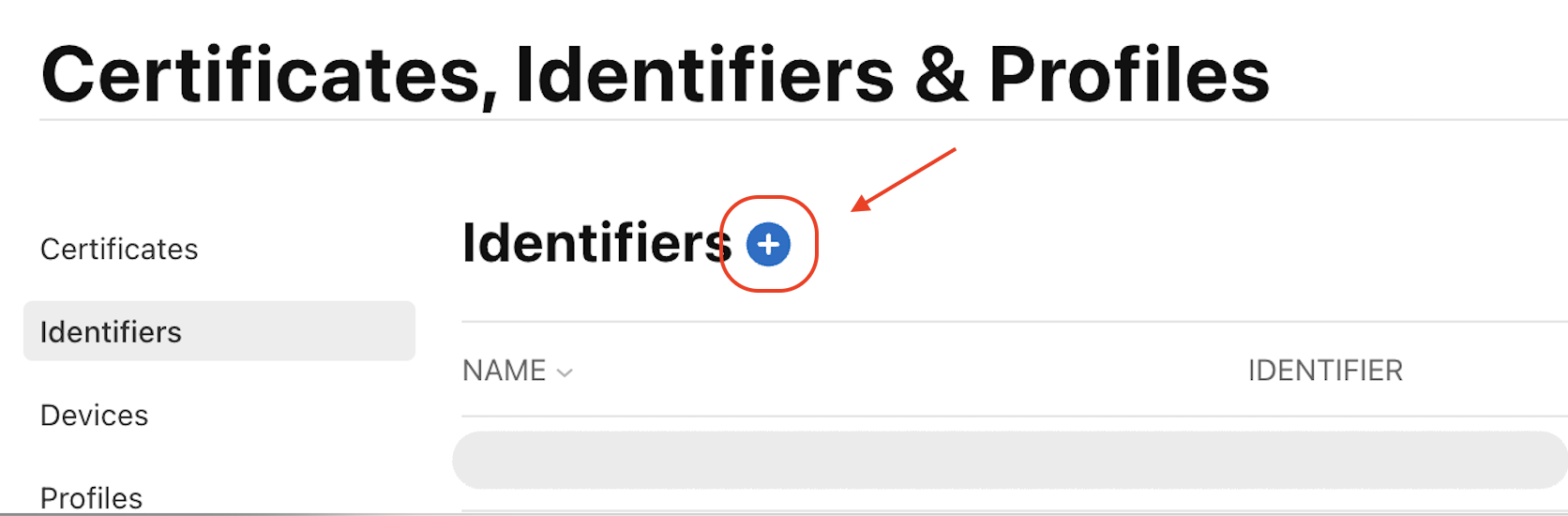
Step 3: Select App IDs give Continue create a new App ID.
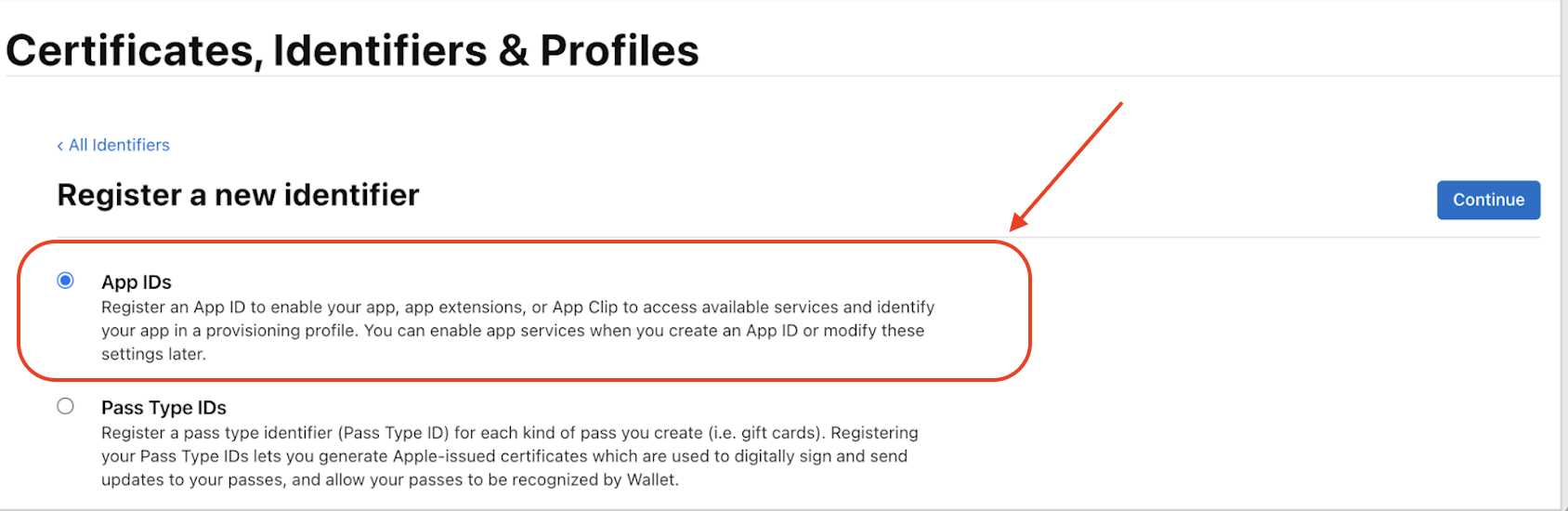
Step 4: Specify App name, Bundle ID and scroll down in Capabilities select Push Notifications
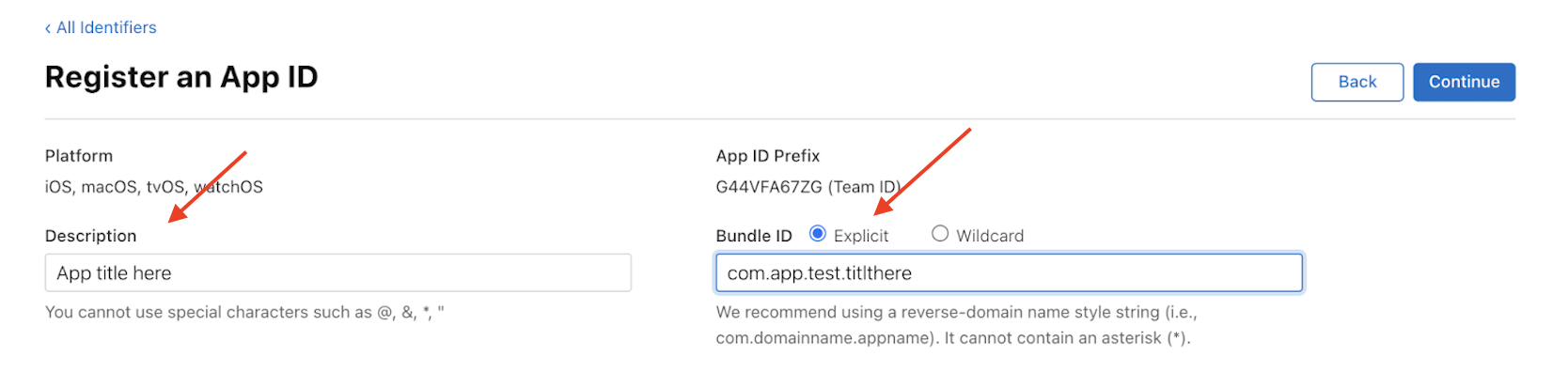

Step 5: In Capabilities select App Groups for receive messages in the background or in the killed state and click continue
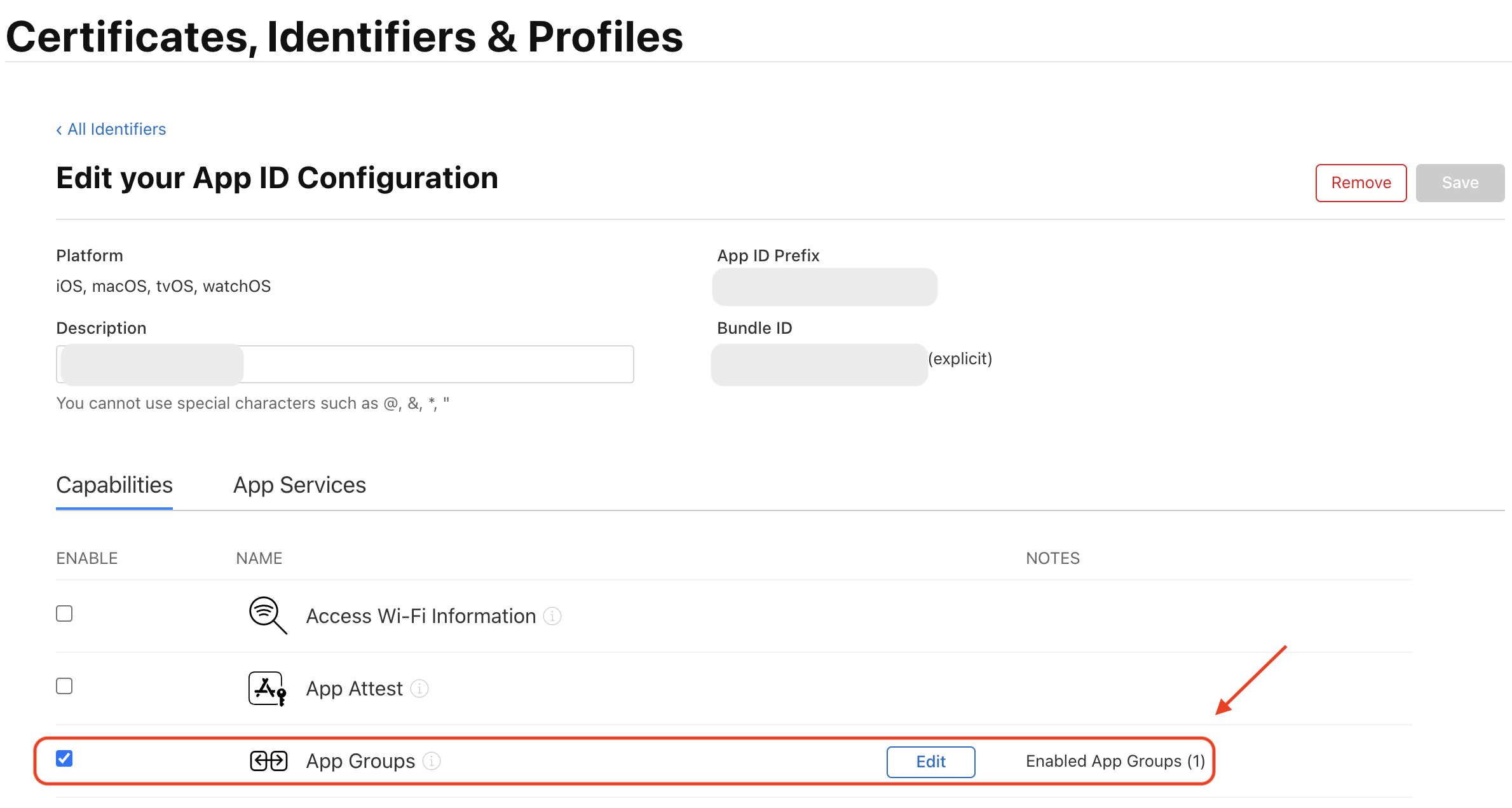
Step 6: After continue selected,it asks for Confirm Your App ID click Register
Generate APNS and VOIP Certificates#
APNs (Apple Push Notification service) certificates are required for sending push notifications to iOS, iPadOS, watchOS, and macOS devices. These certificates establish a secure connection between your server and Apple's push notification servers, allowing you to deliver notifications to your app users.
VoIP (Voice over Internet Protocol) certificate is necessary for implementing VoIP push notifications on iOS devices. VoIP push notifications allow your app to receive real-time voice and video calls, even when the app is not actively running in the foreground
Before creating APNS Certificate you need to create
Certificate Signing Requestfrom your local system, Refer steps below:
Create your certificate signing request#
- In keychain Access select
Certificate Assistant-> Request a certificate from a certificate Authority
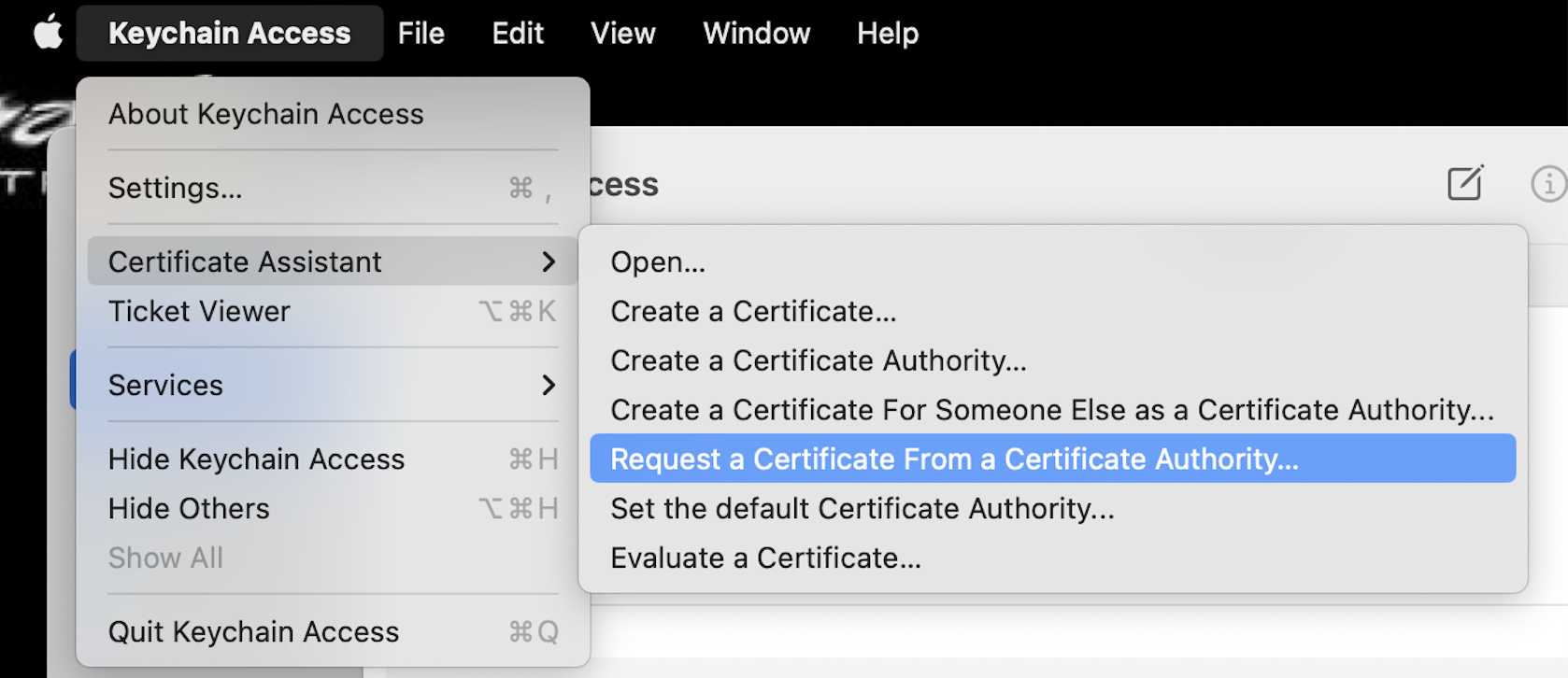
- In certificate Information page, fill your User
email, Save to disk and click continue
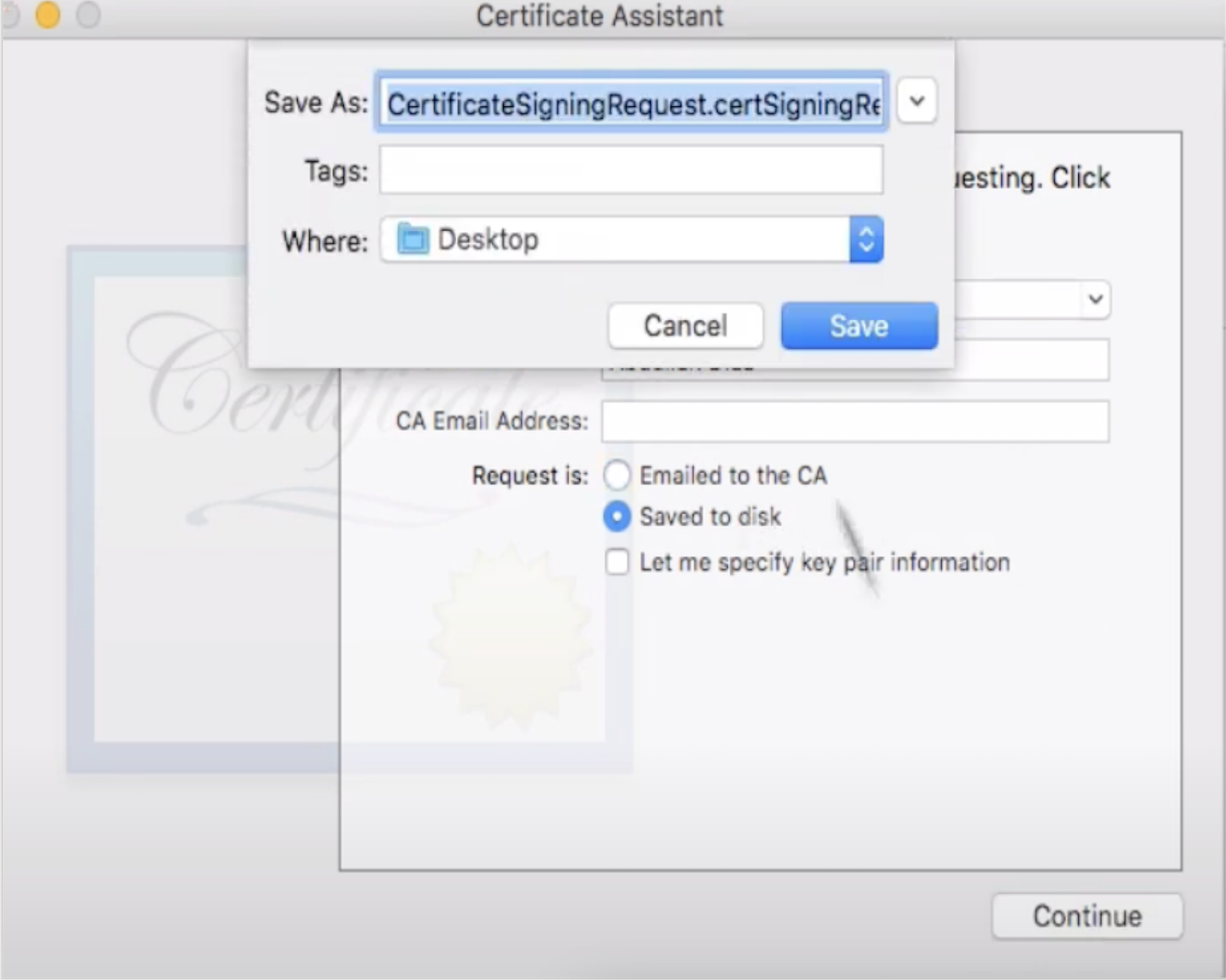
- After continue clicked, it will asks to save in path to save select path and click save, it will creates
Certificate Signing Requestfile.
Create your APNS Certificates#
Step 1: After Created App Identifiers, now you can see your Application name and Bundle ID which you have given already in Identifiers, click it for further process
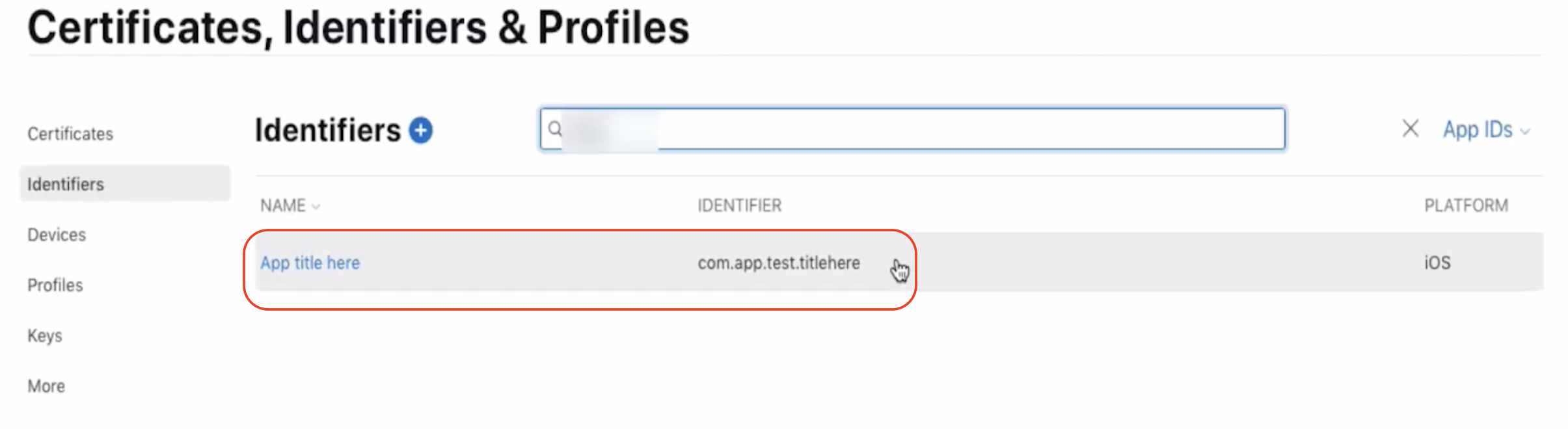
Step 2: In Capabilities just scroll down to Push Notifications enable and click Configure
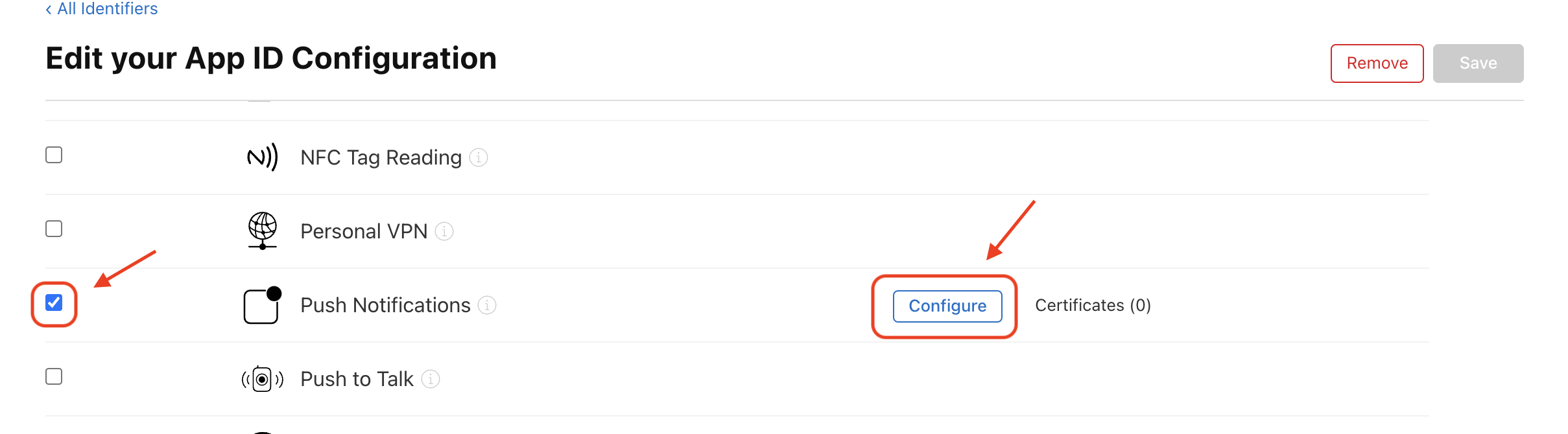
Step 3: Create SSL Certificate for development and production
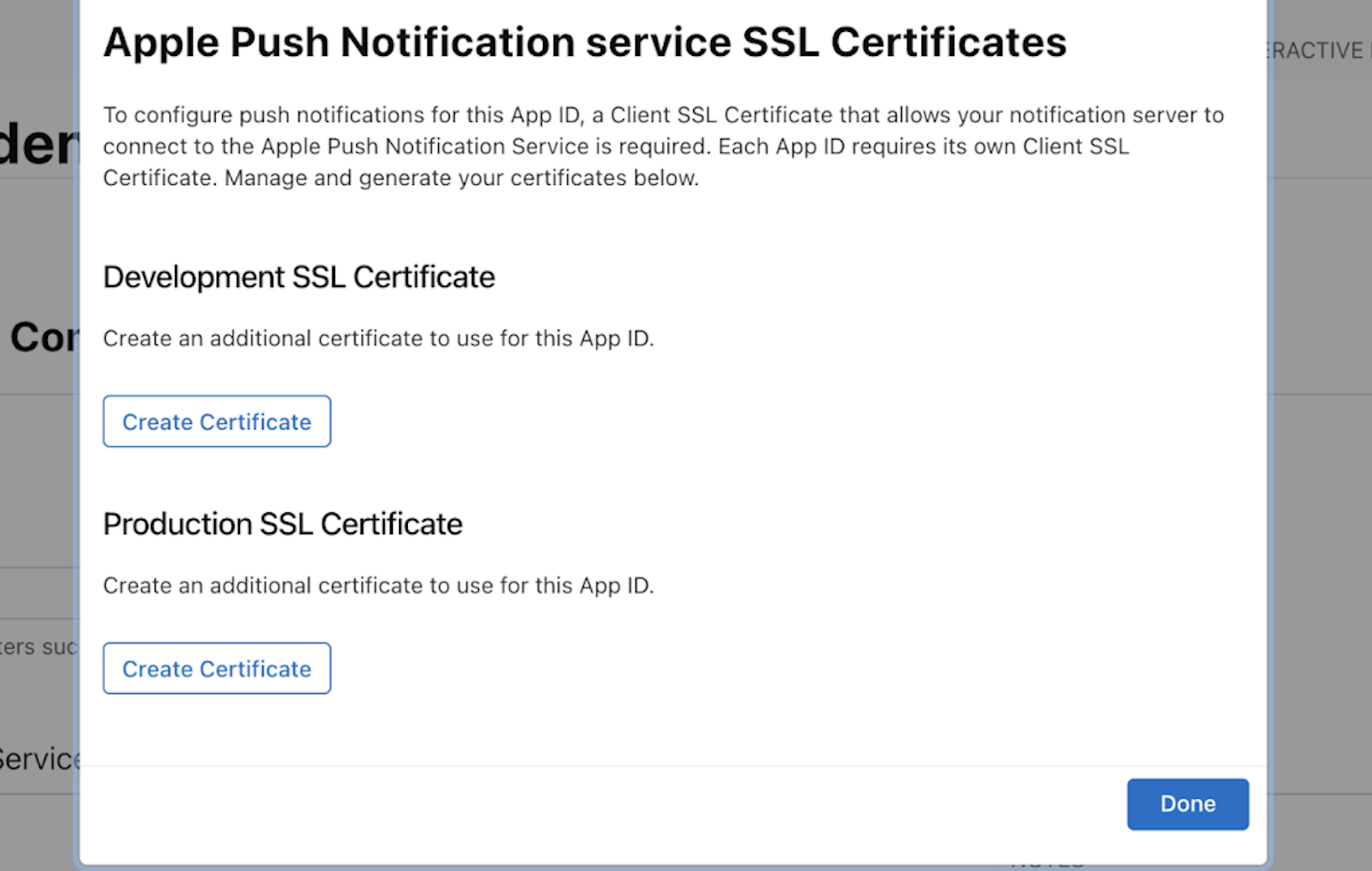
Step 4: Upload your Certificate Signing Request file were before created CSR file and create the certificate.
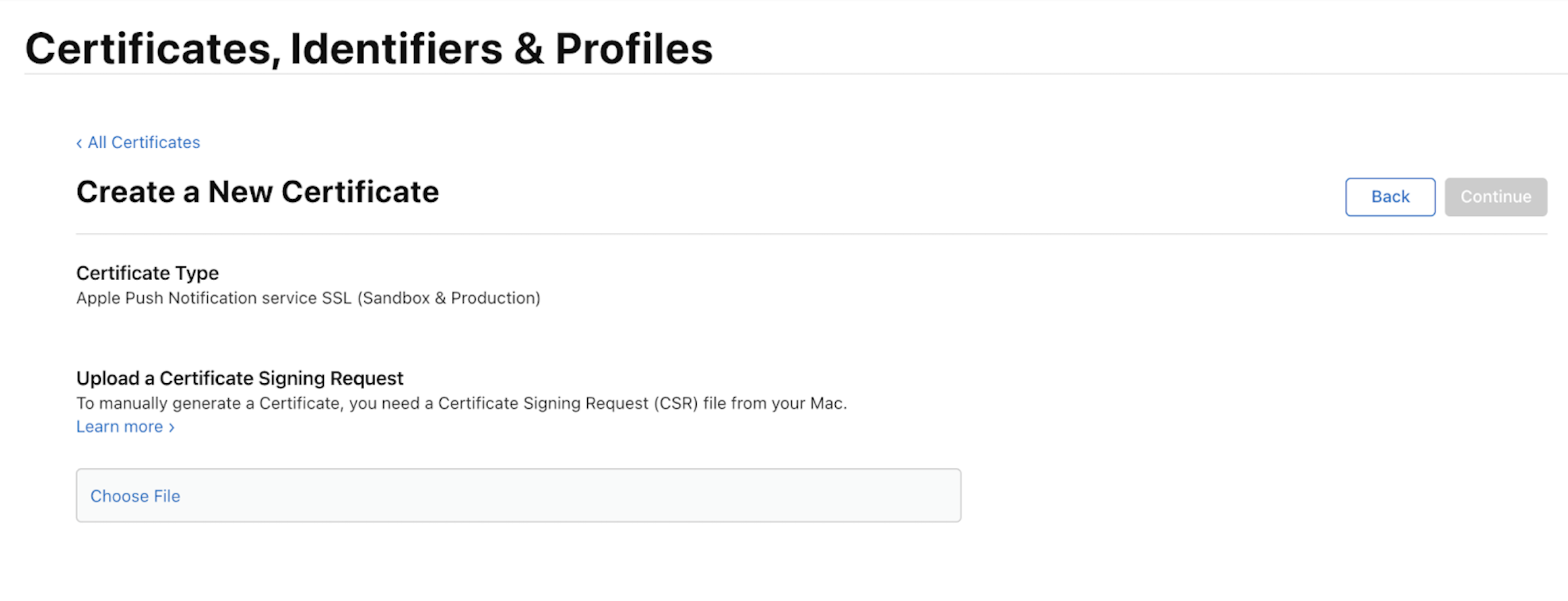
Create your VOIP Certificates#
Step 1: Next need to create VOIP certificate, In Apple developer account under certificates section and click + icon in certificate title.
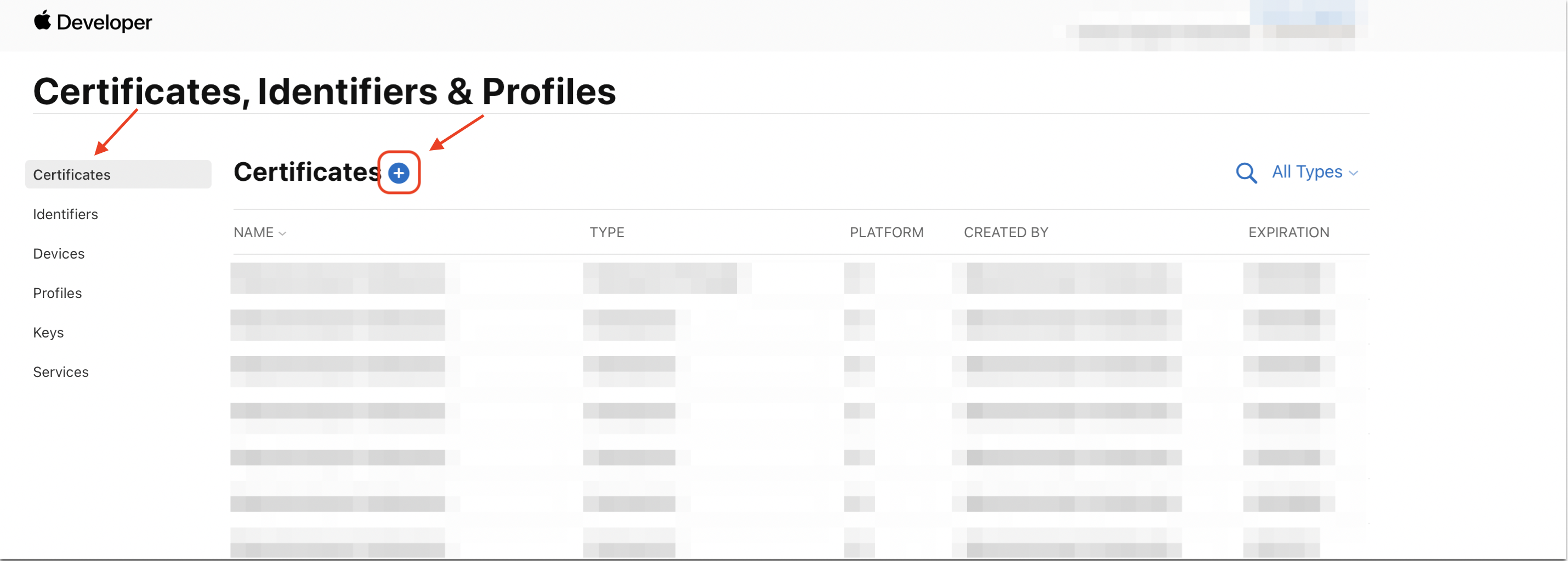
Step 2: Select VolP Services Certificate and proceed continue.
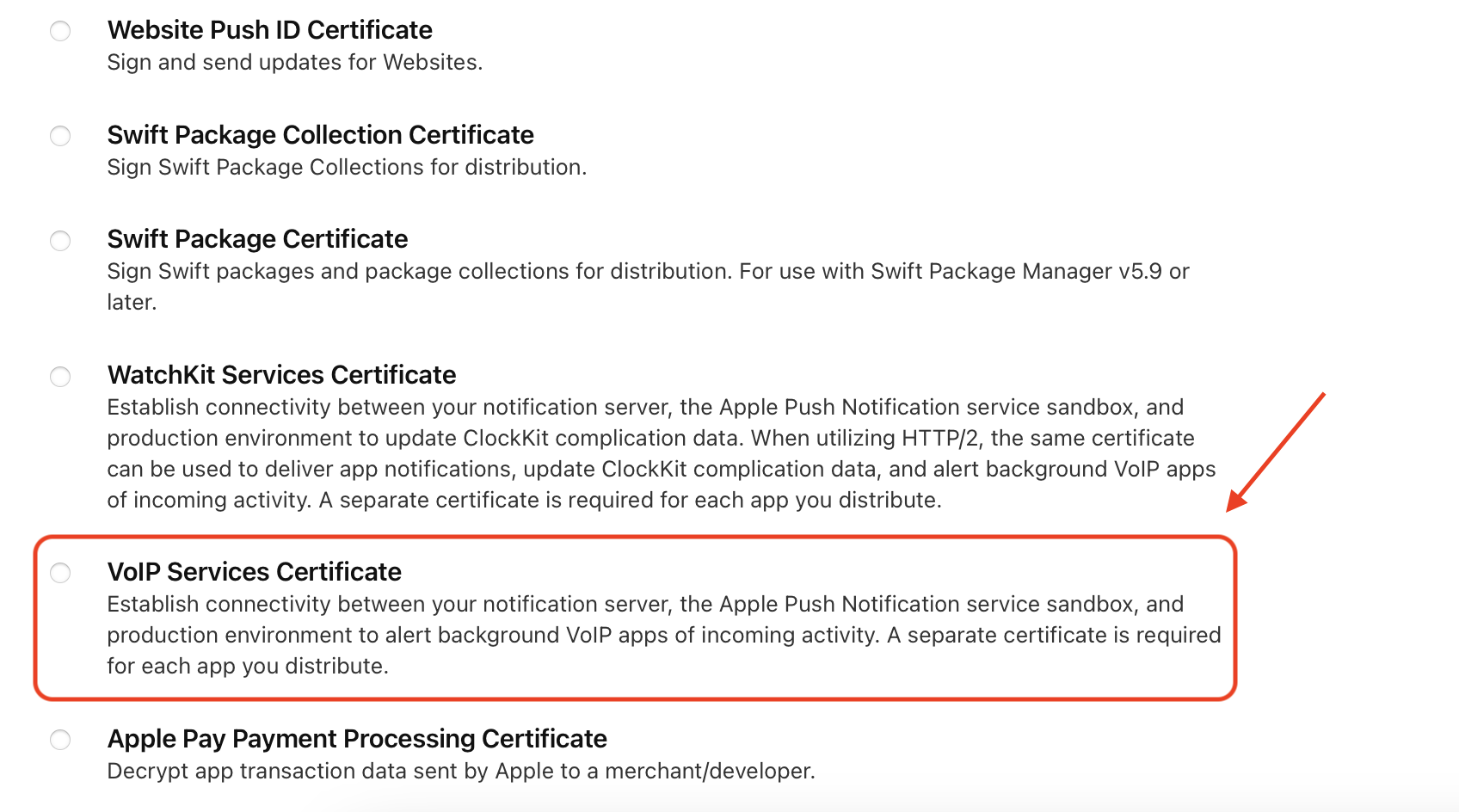
Step 3: Select your App ID and proceed continue.
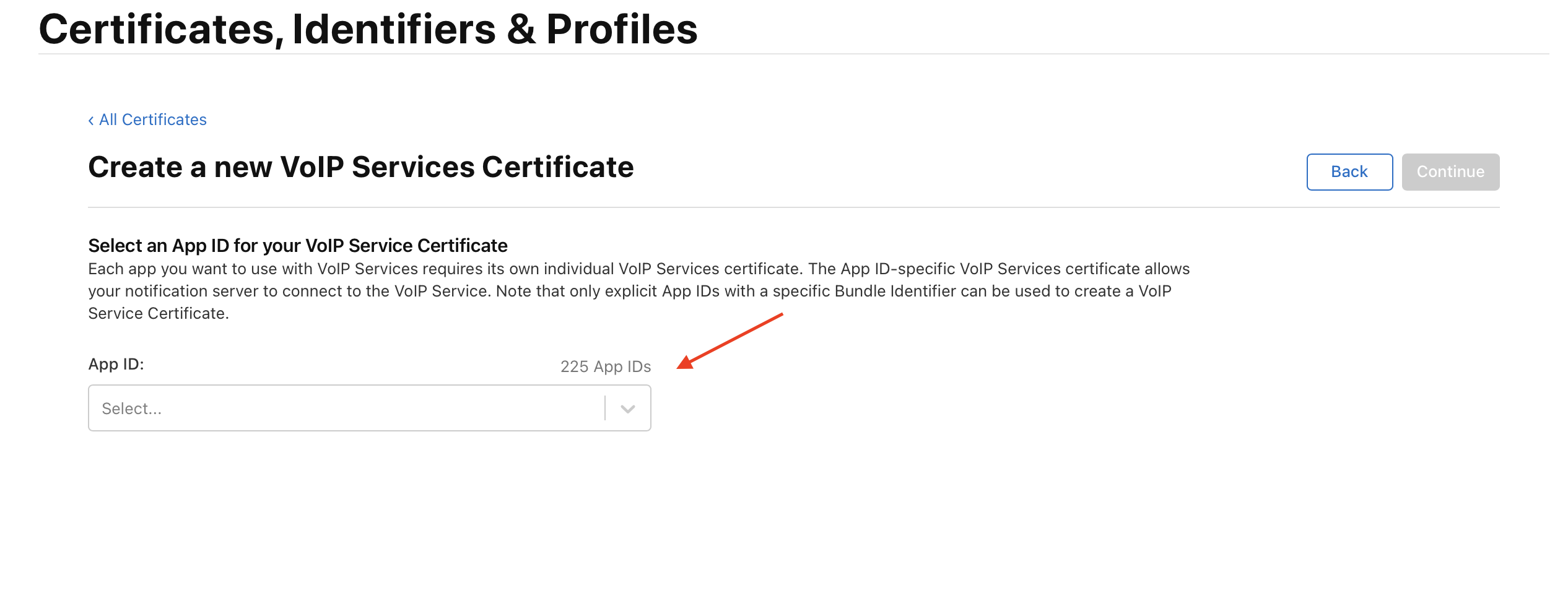
Step 4: Upload your Certificate Signing Request file were before created CSR file and create the certificate.
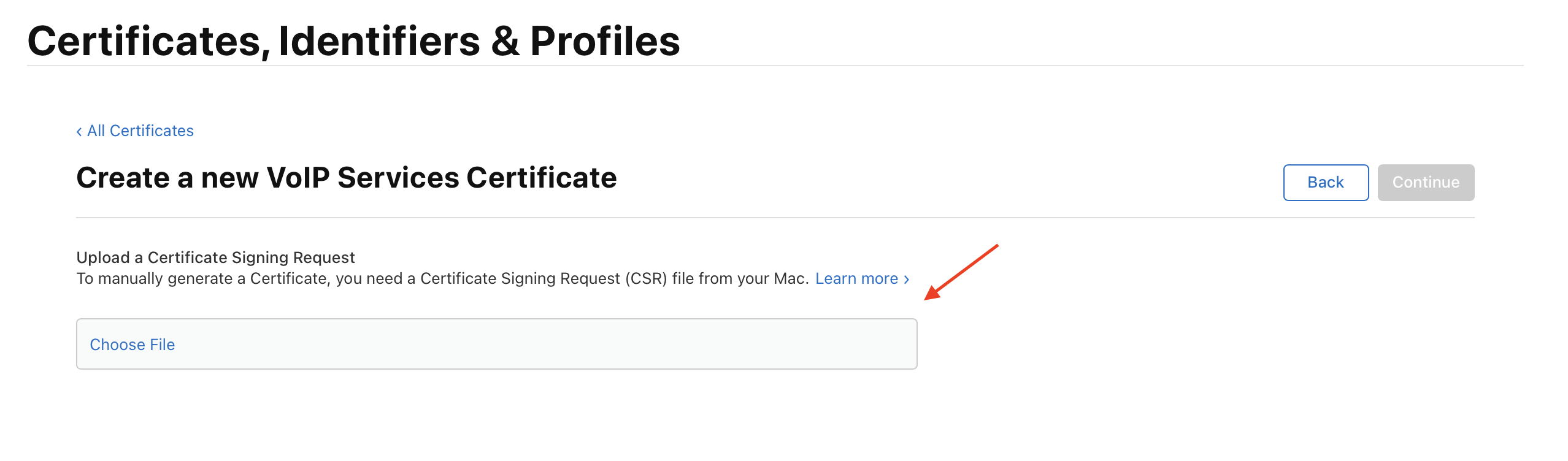
Export your APNS and VOIP Certificates#
Once APNS certificate created Export your APNS certificate as p12 certificate using following steps.
Step 1: Download the created APNS and VOIP certificate from Apple developer account under certificates section
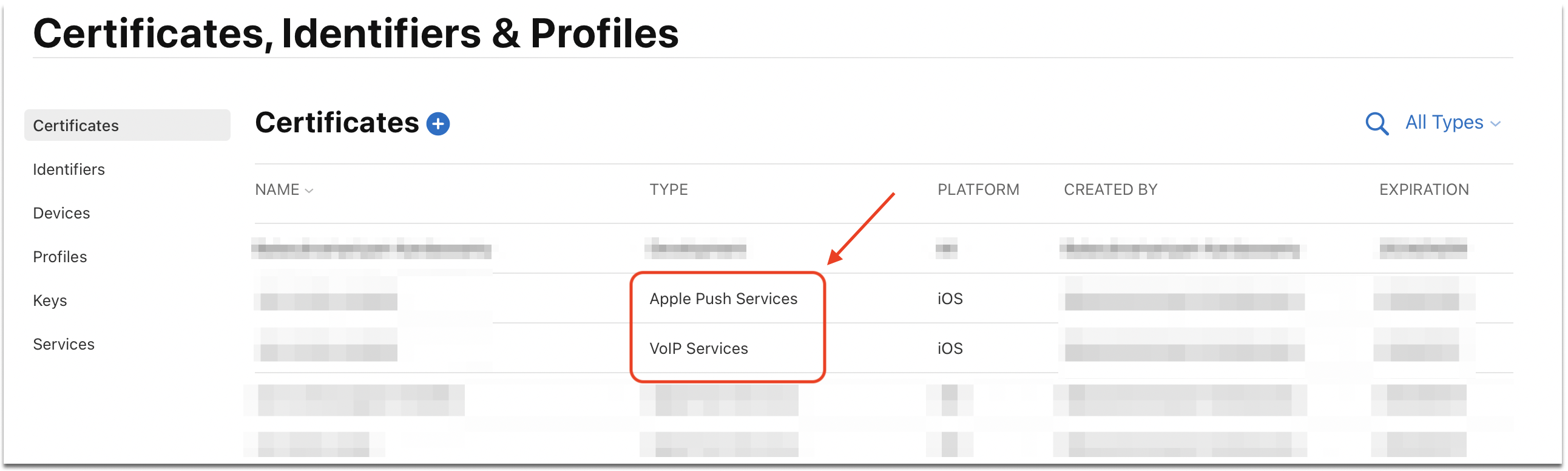
Step 2: Open the certificates and download it.
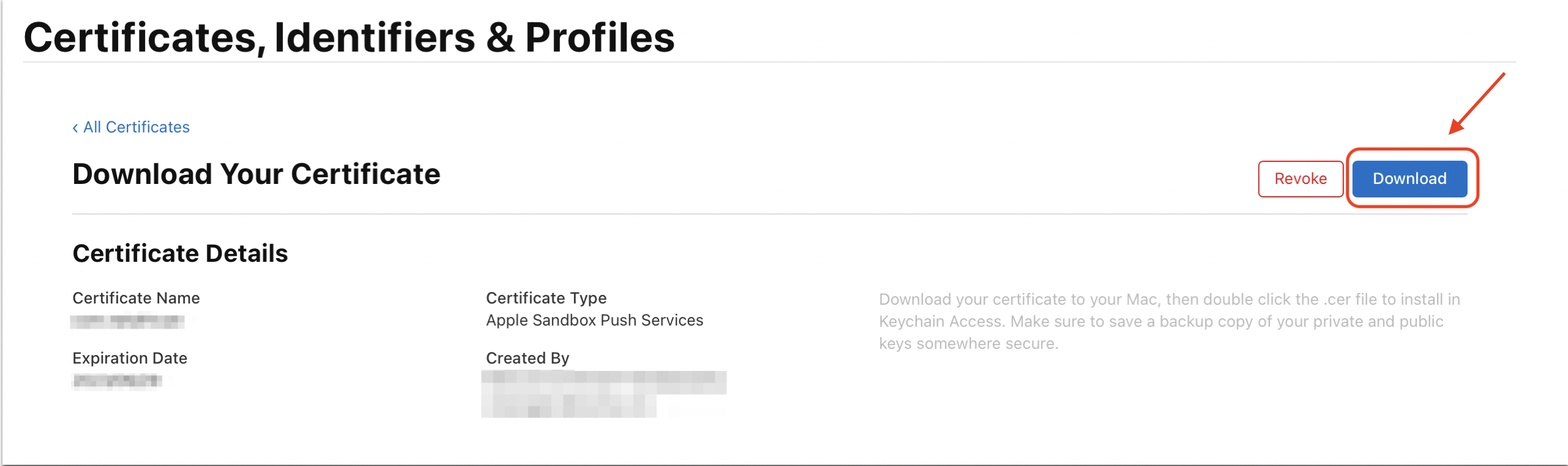
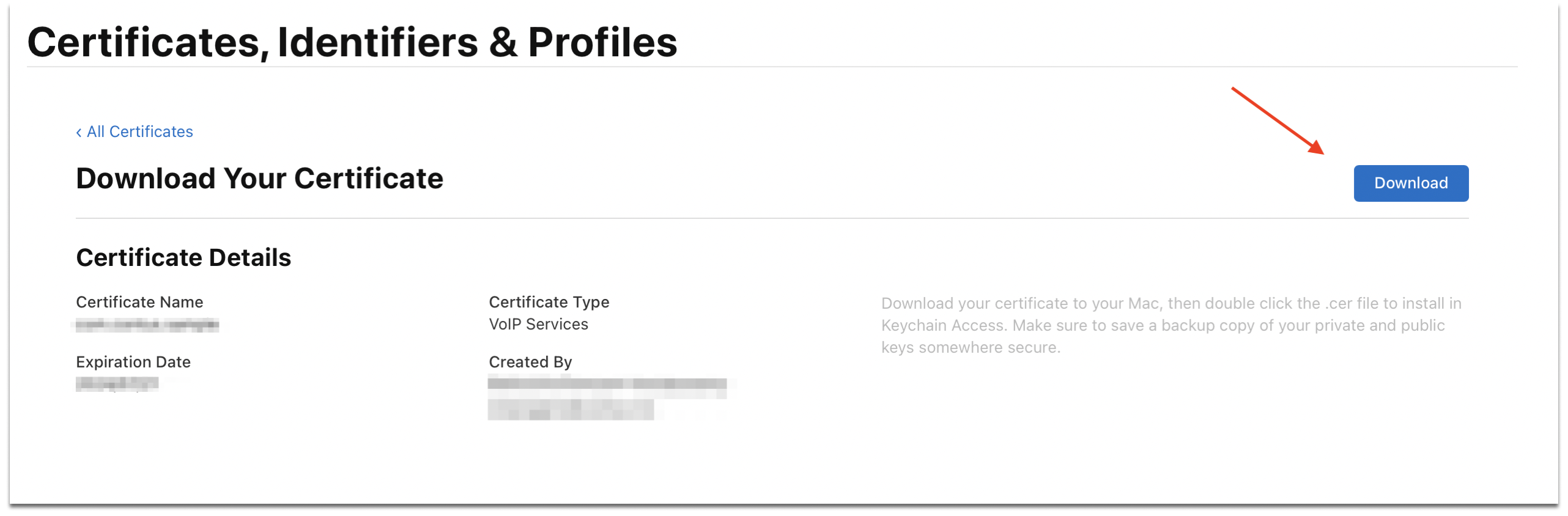
Step 3: Open the downloaded certificate it will moved to Keychain Access -> system keychains.
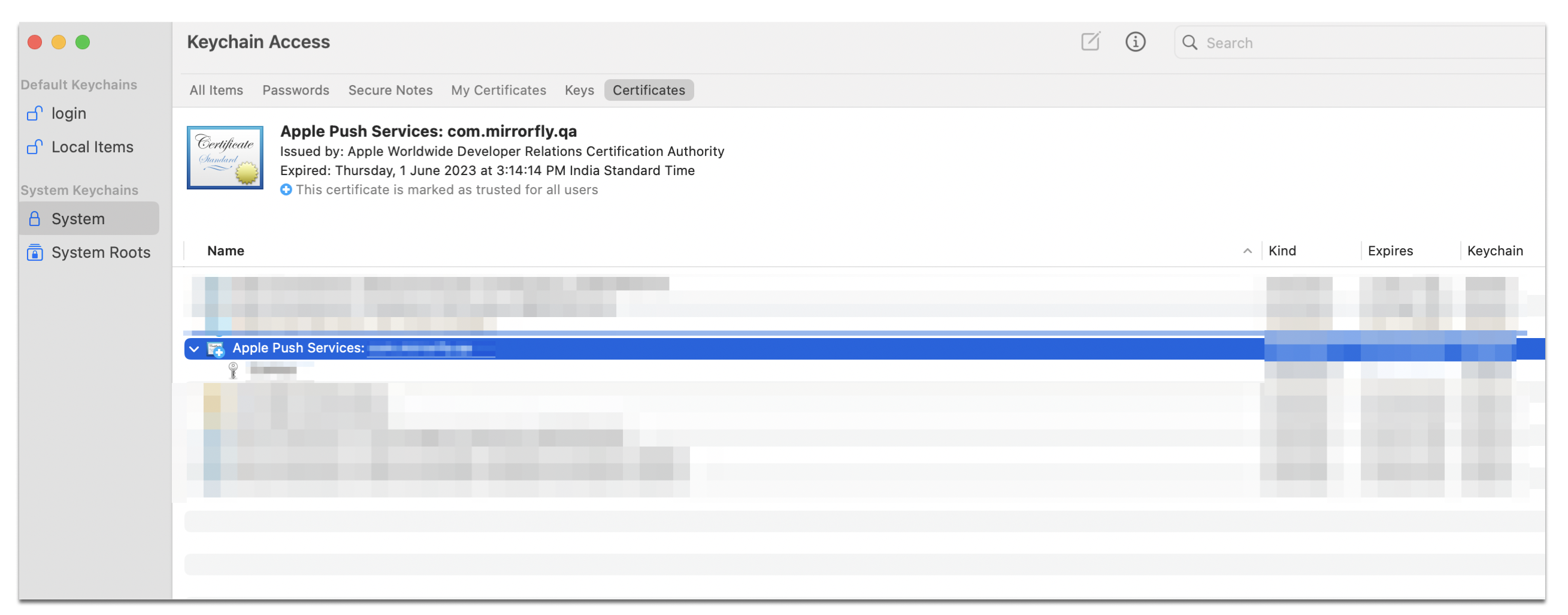
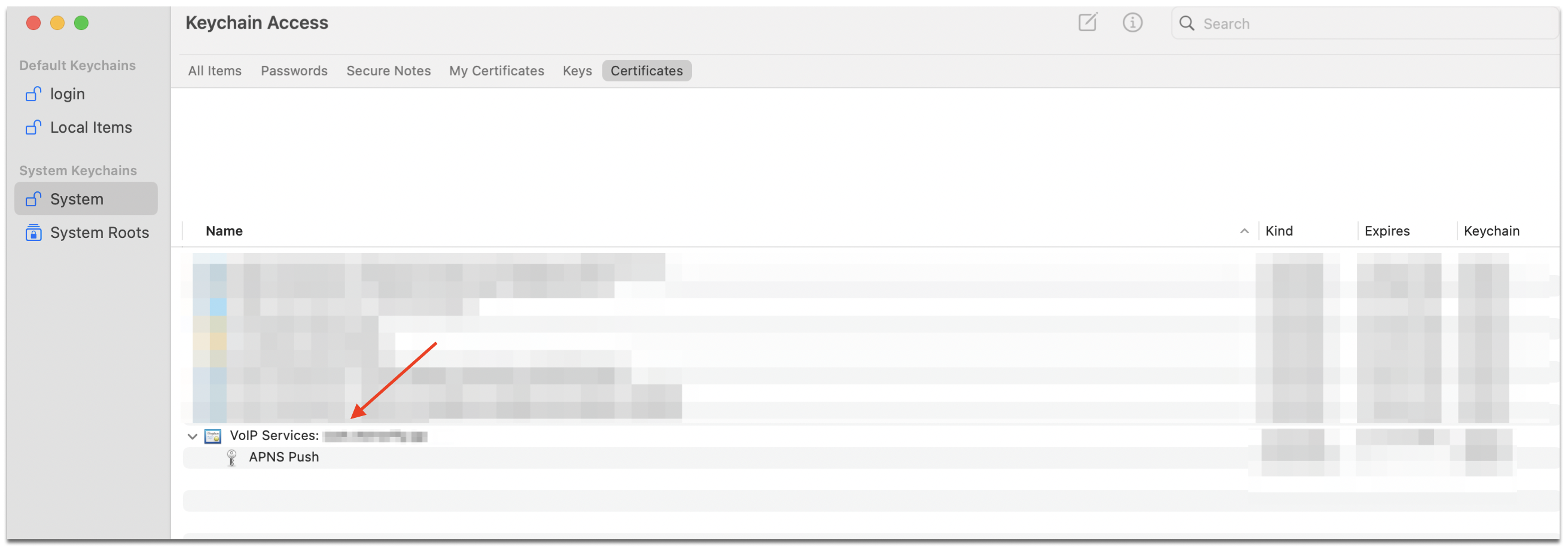
Step 4: Export the APNS and VOIP certificates from Keychain Access.
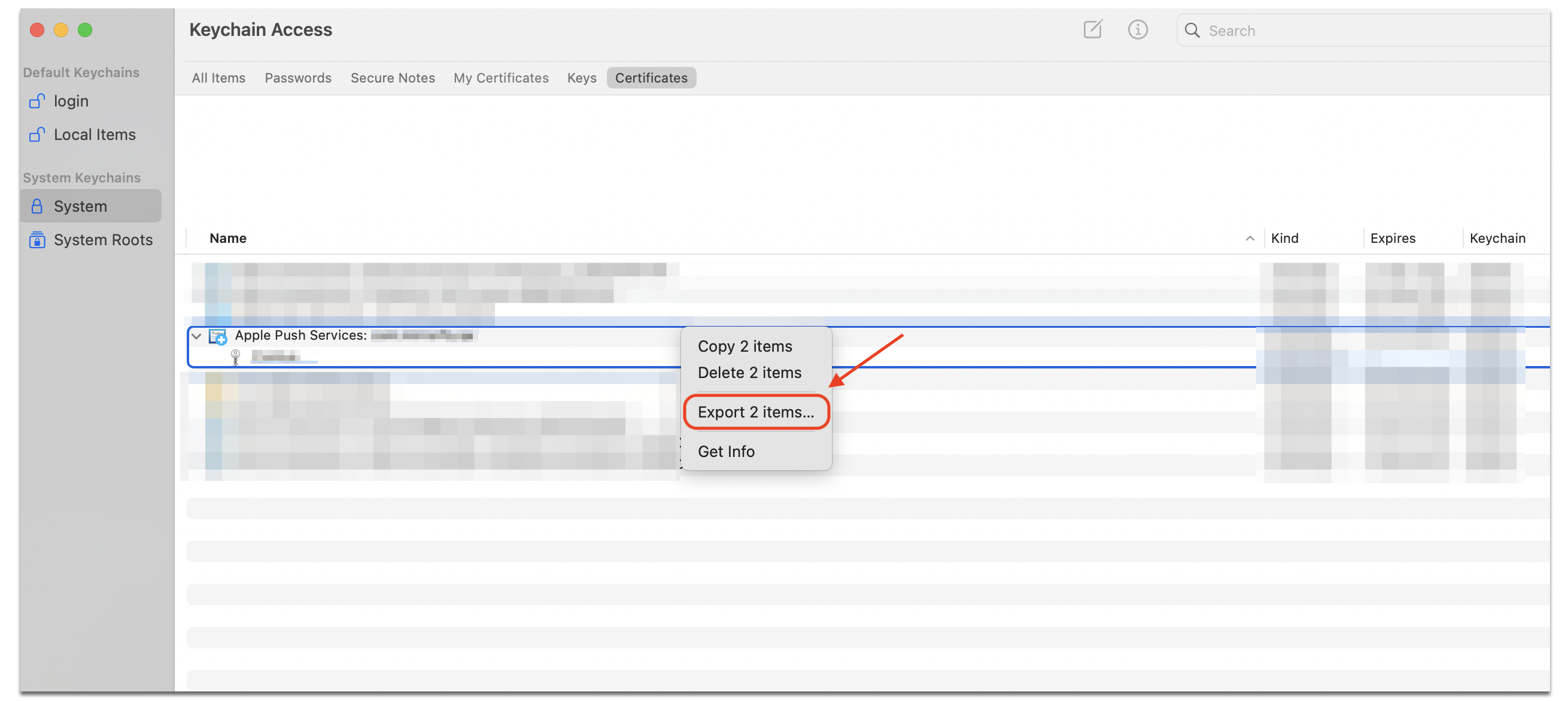
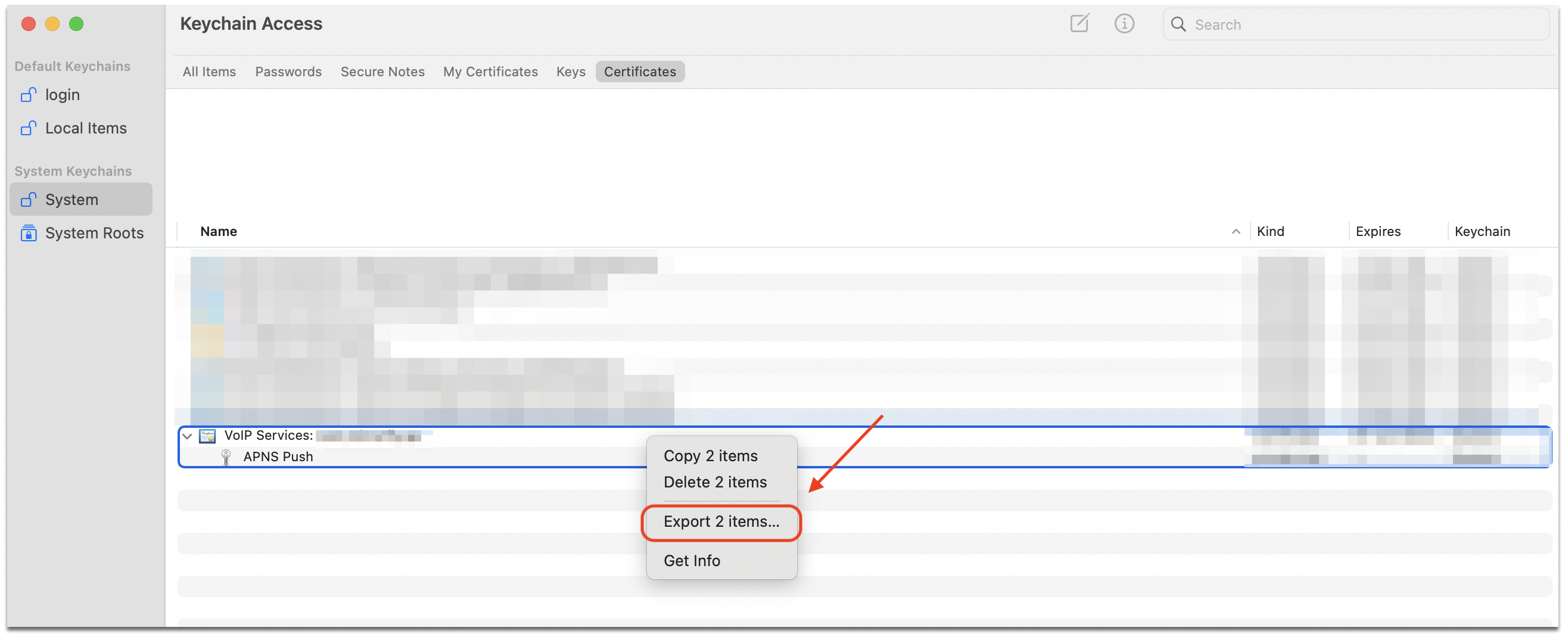
Step 5: Set password for exporting your APNS and VOIP certificates as p12 certificate.
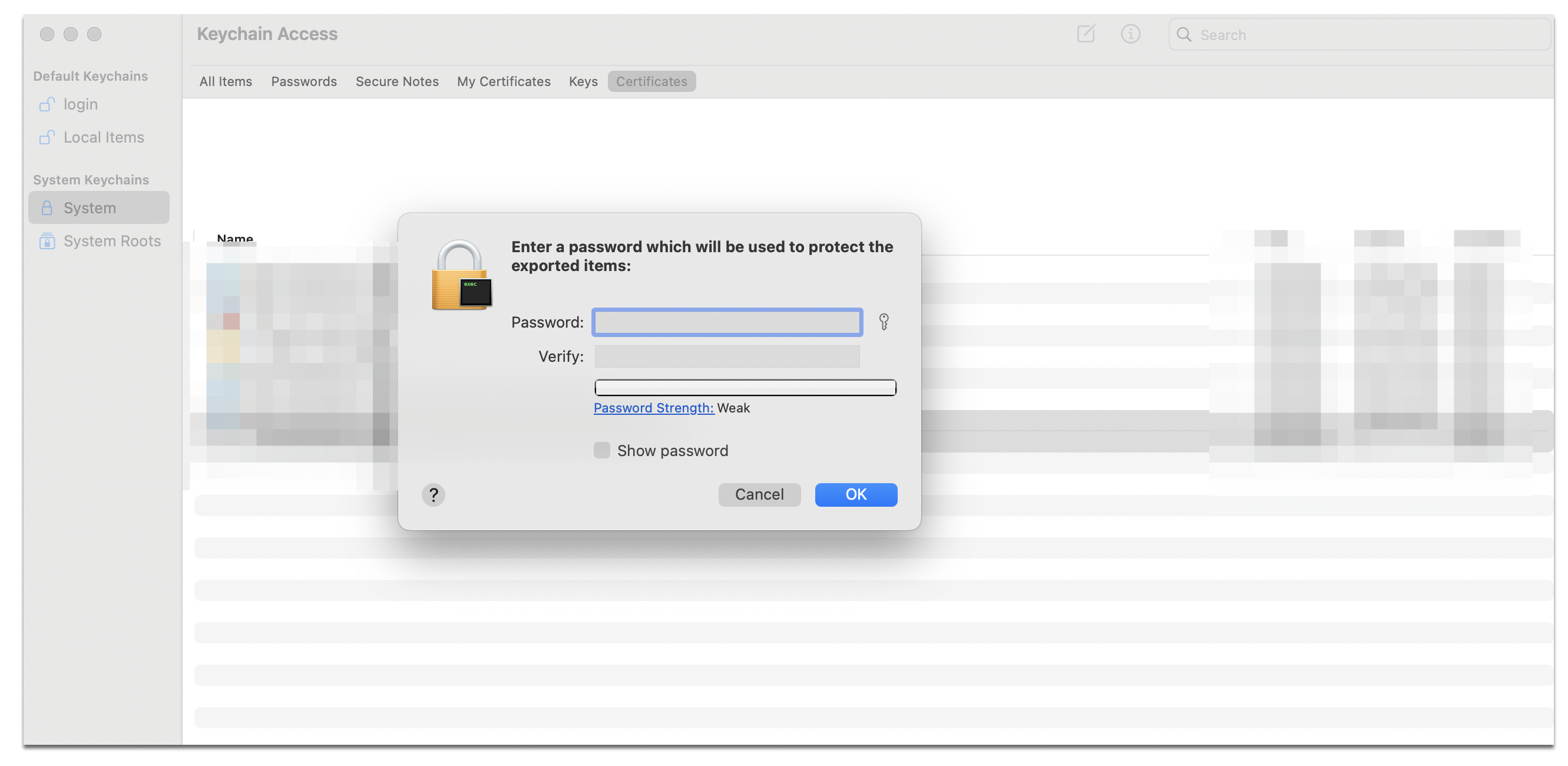
Upload your p12 Certificates#
Upload the exported p12 certificate to the Mirrorfly console.
To upload the p12 certificate,#
Step 1: Login into Console using your crendentials goto settings section and select tab Server Configuration.
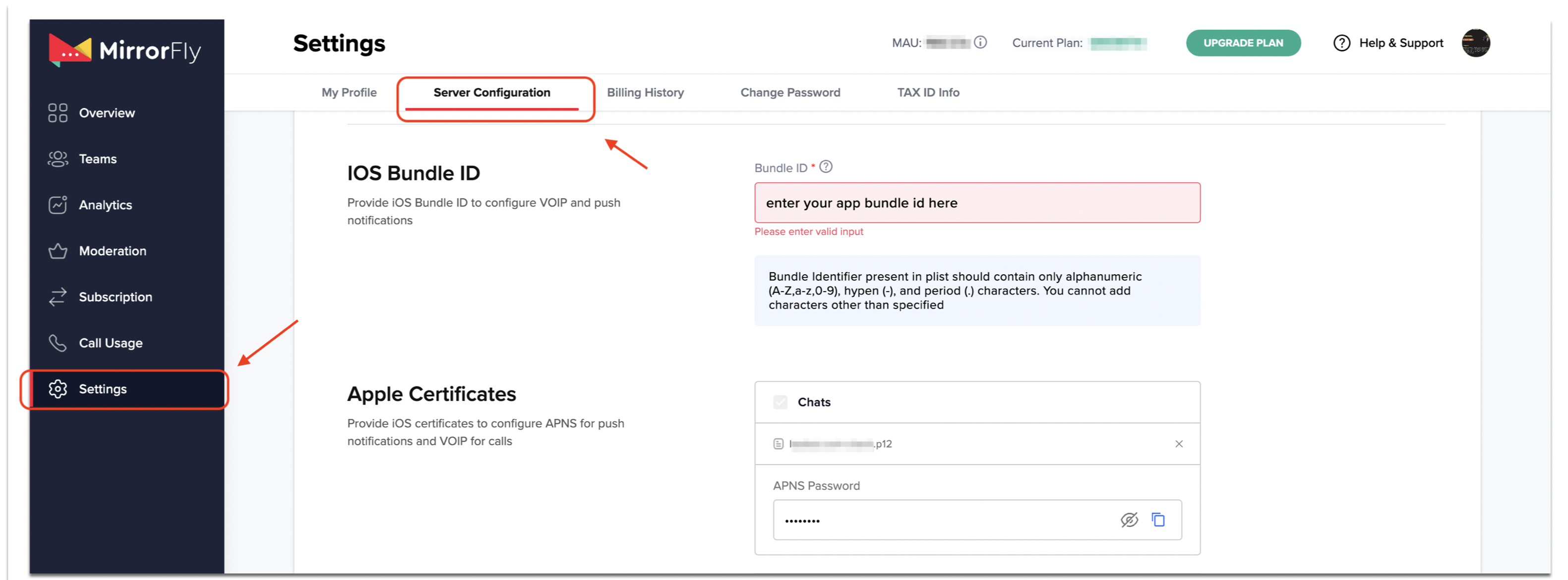
Step 2: Enter your app bundle id then upload your APNS and VOIP p12 certificates and enter your certificates password where created here.