Attachments
Click on icon and select files from chat conversation screen, so you can select files from your local
Note : If the Attachment feature is not available on your plan then you will not be able to view it in the Chat Conversation Screen on the Mirrorfly-Uikit.
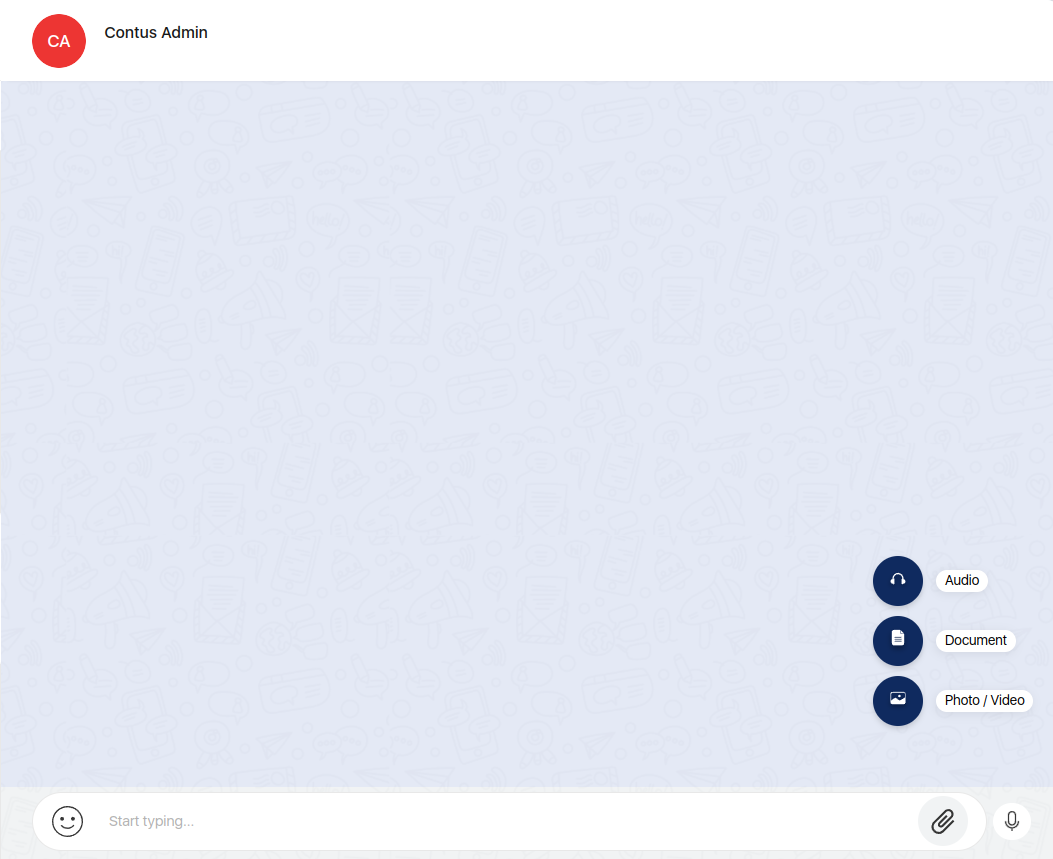
Image Attachment#
The Mirrorfly-uikit allows you to attach images in the message. After Clicking on Photo option in attachments. User select the images in desired format from local, The selected images will be available on preview screenNote : Supported Image Format : png, jpeg, jpg.
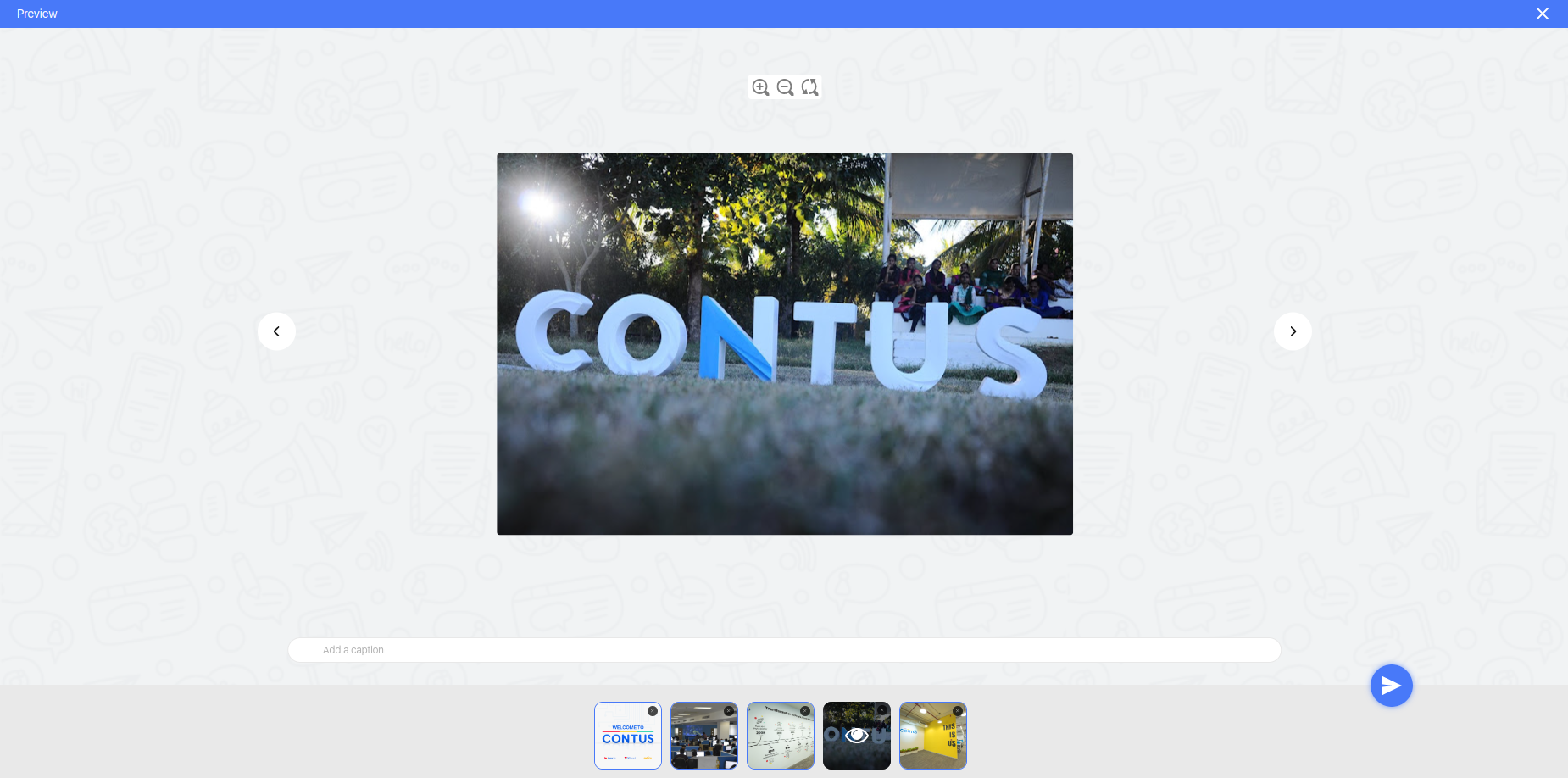
Document Attachment#
The Mirrorfly-uikit allows you to attach documents in the message. After Clicking on Document option in attachments. User select the document in desired format from local, The selected document will be available on preview screenNote : Supported Document Format : doc, docx, pdf, xls, xlsx, txt, csv, ppt, pptx, zip, rar.
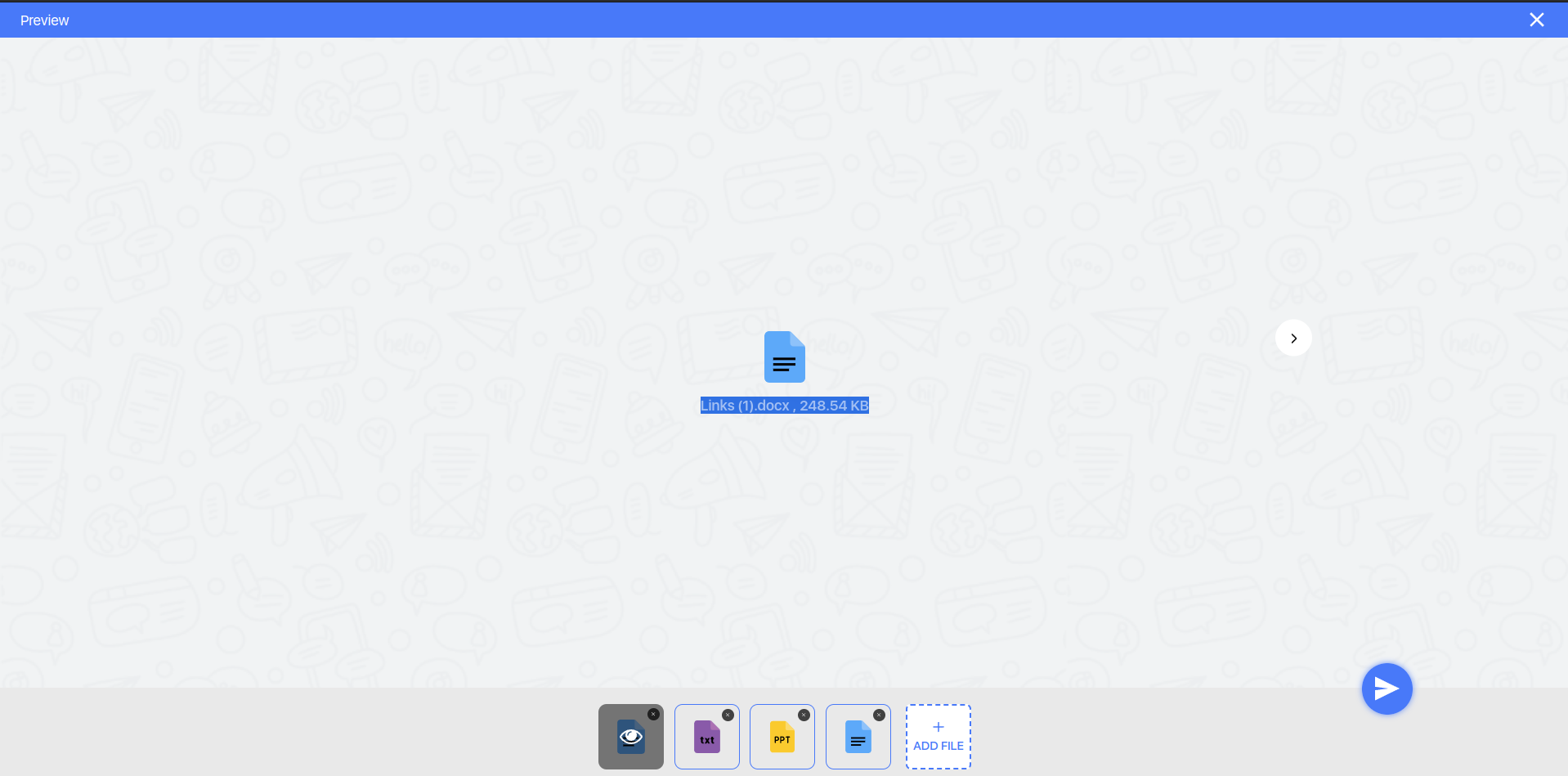
Audio Attachment#
The Mirrorfly-uikit allows you to attach audio in the message. After Clicking on Audio option in attachments. User select the document in desired format from local, The selected images will be available on preview screenNote : Supported Document Format : wav, mp3, aac.
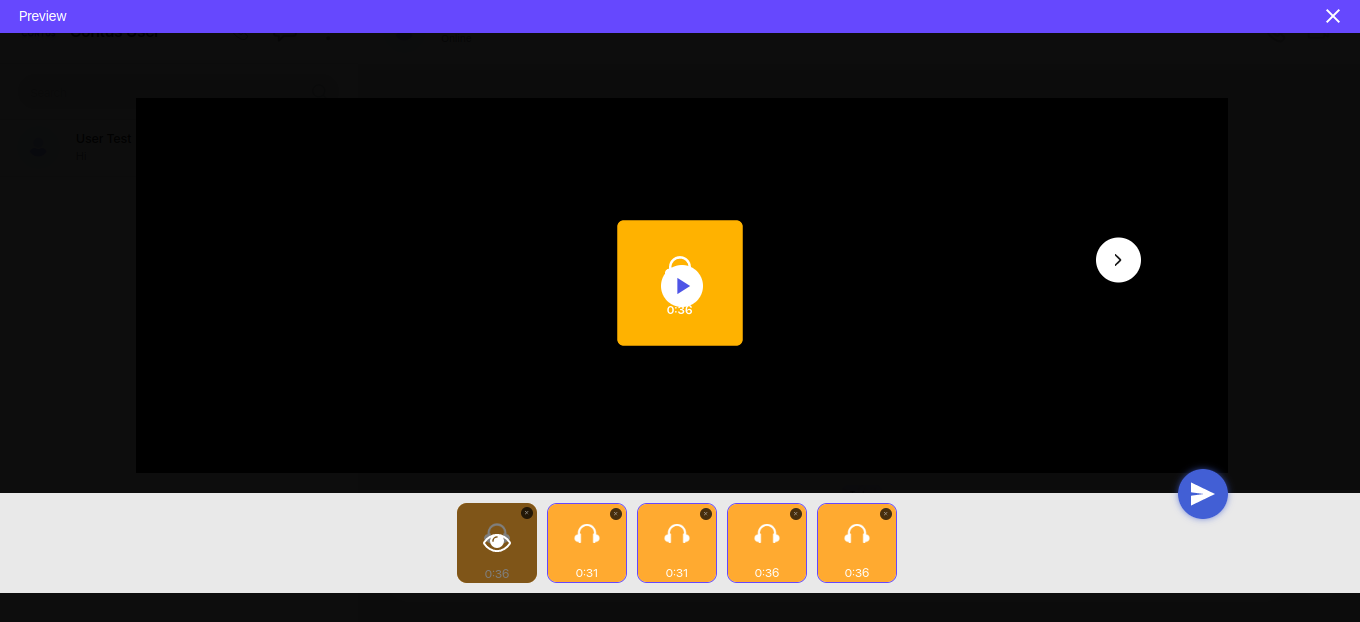
Video Attachment#
The Mirrorfly-uikit allows you to attach video in the message. After Clicking on Video option in attachments. User select the video in desired format from local, The selected video will be available on preview screenNote : Supported Video Format : .webm, .mp4, .x-m4v, video/x-m4v.
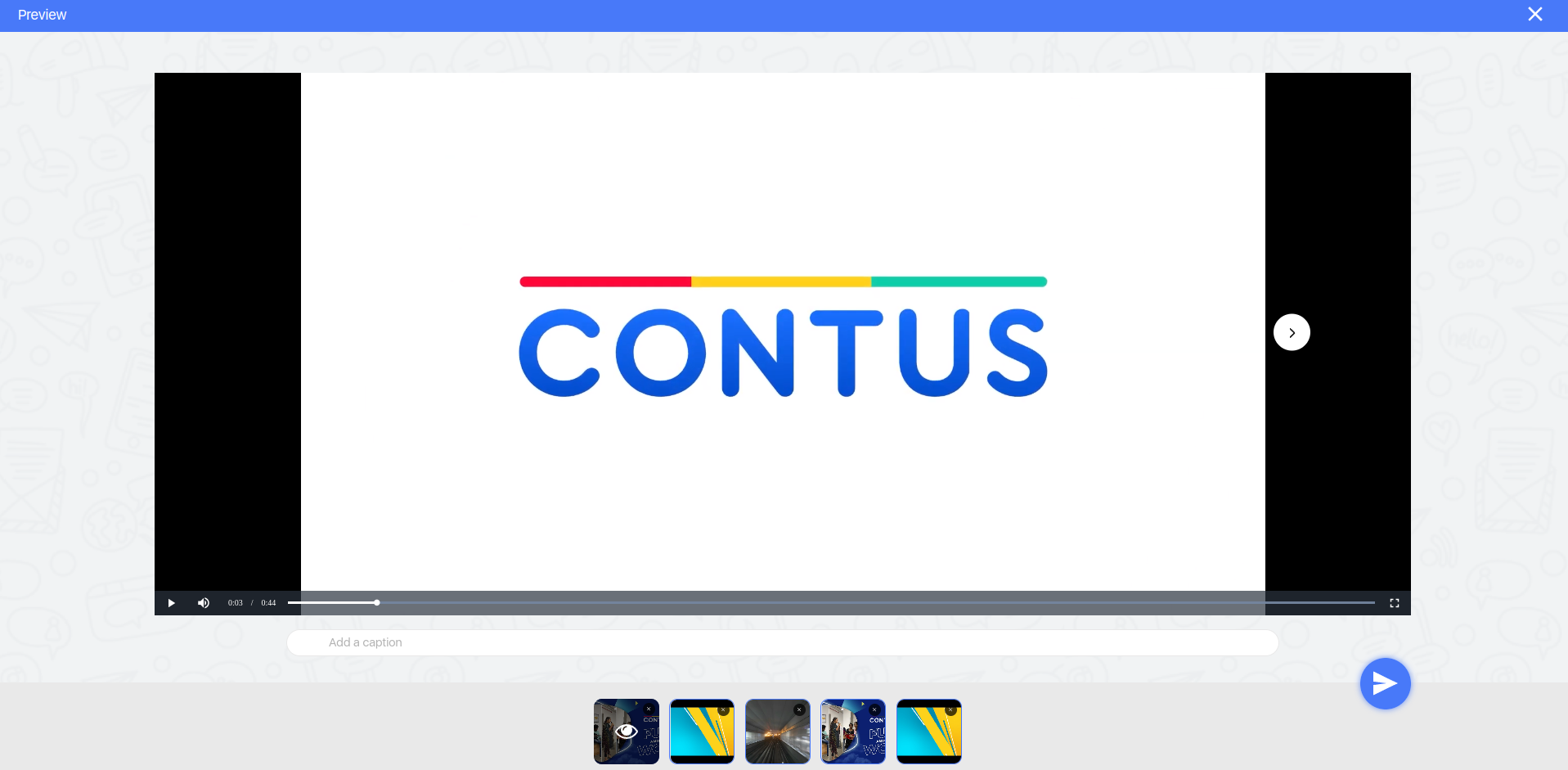
Audio Recording#
The Mirrorfly-uikit allows you to record a voice message and send to other user.
Note : If Audio Recording feature unavailable for your plan then it will not display in Chat Conversation Screen in Mirrorfly-Uikit and Recording will start only if the permission is allowed.
Step 1 : We click on the Mic icon then it shows the mic permission popup
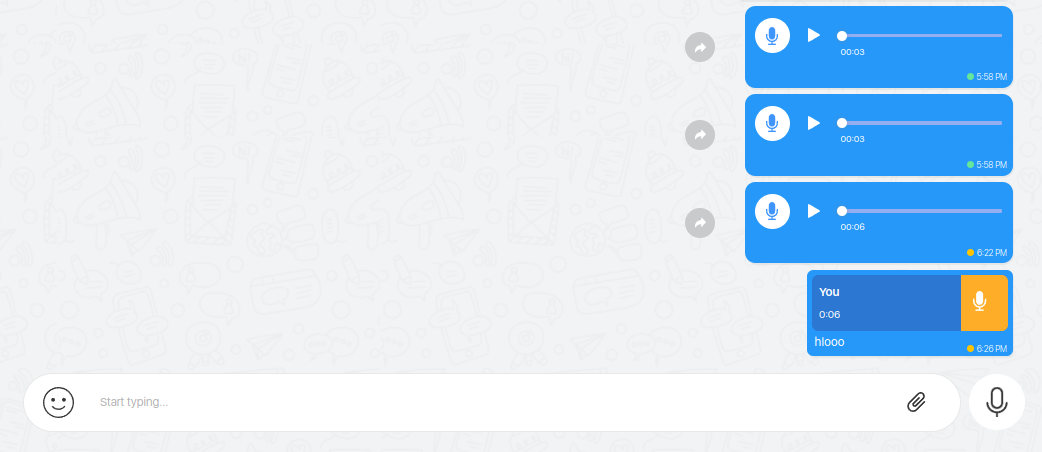
Step 2 : Click on Allow option from permission popup then recording will be start with timer
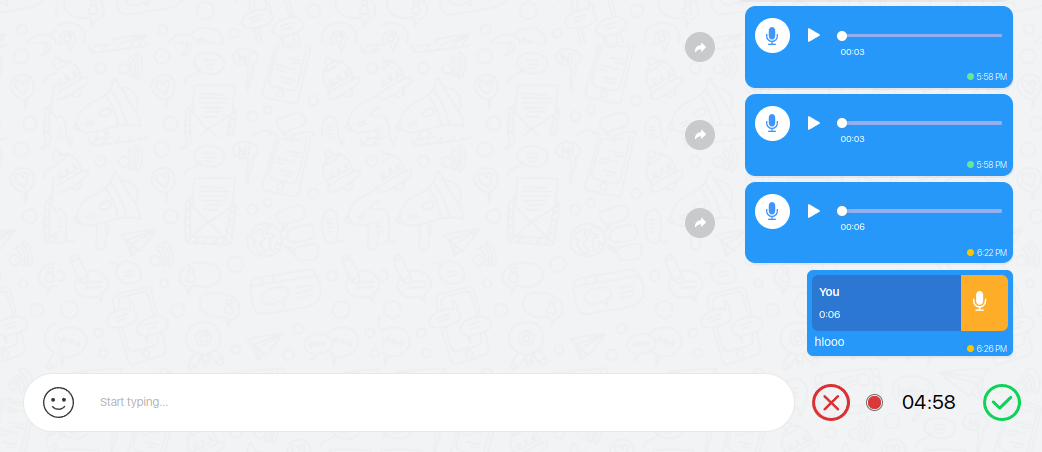
Step 3 : Click on send icon the recorded audio message will be sent